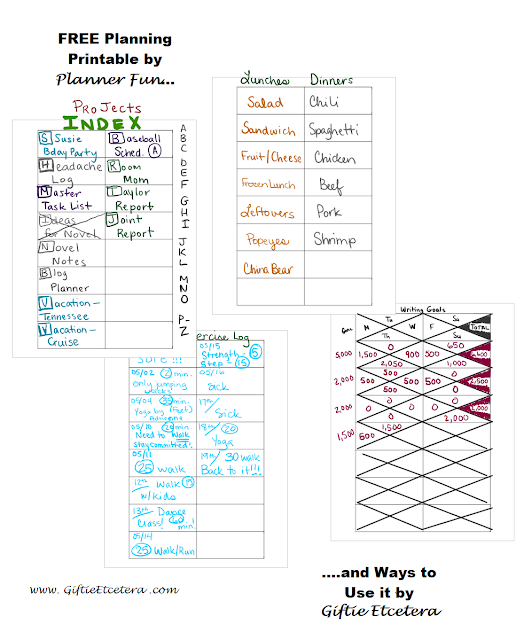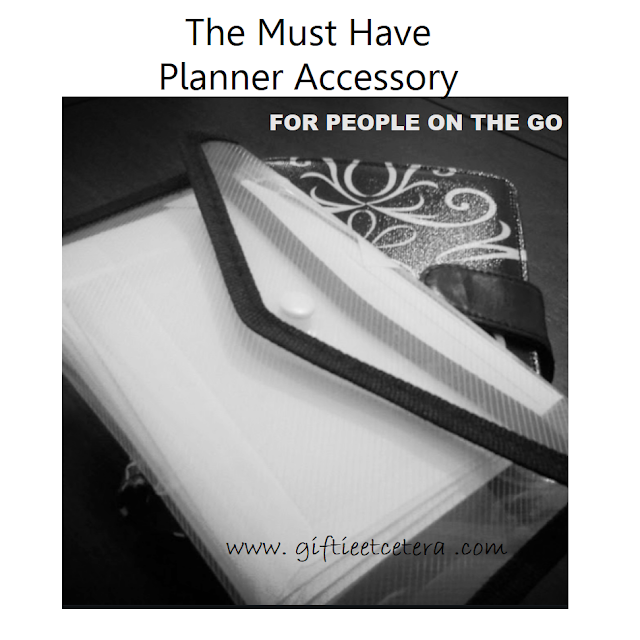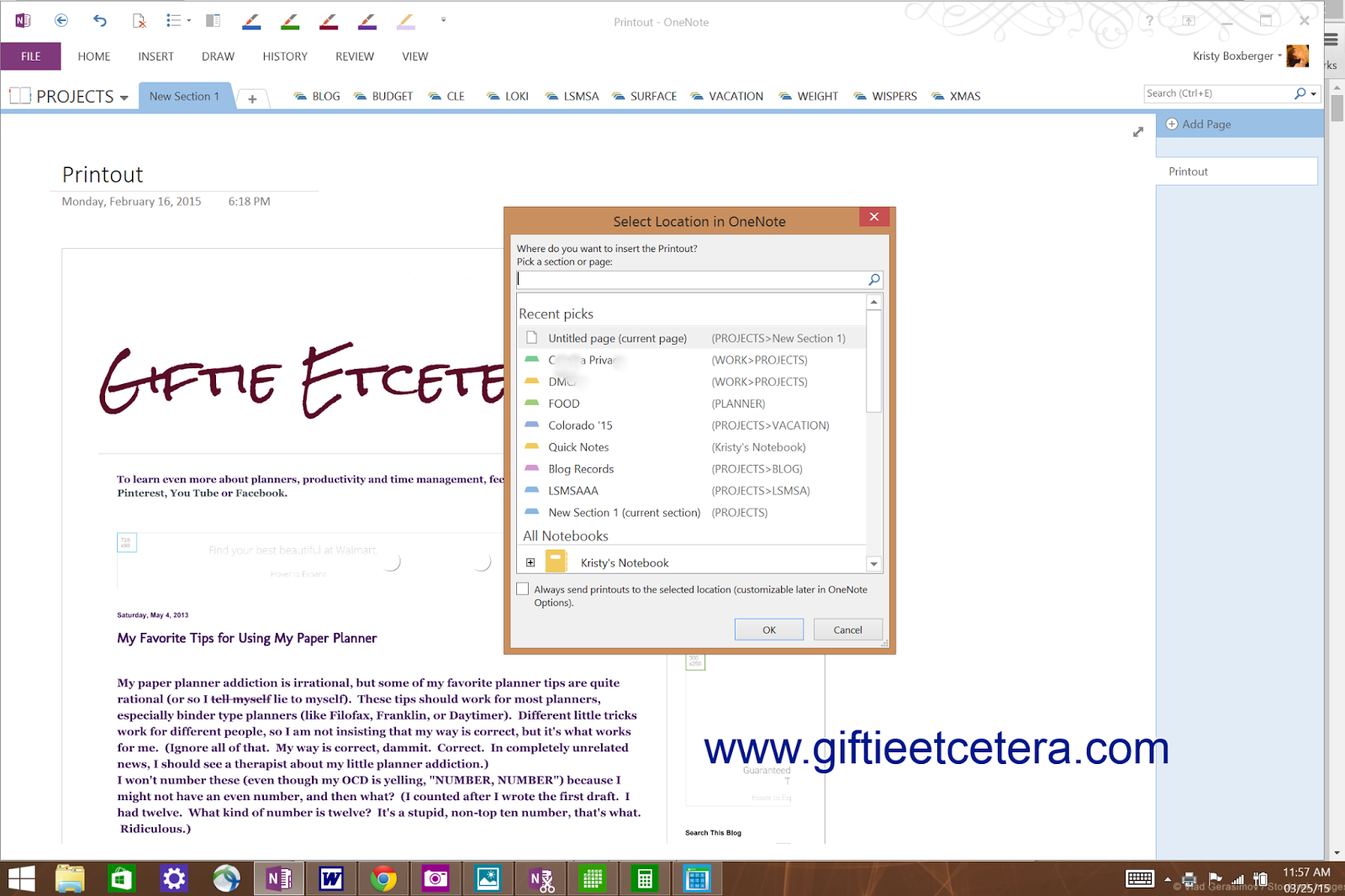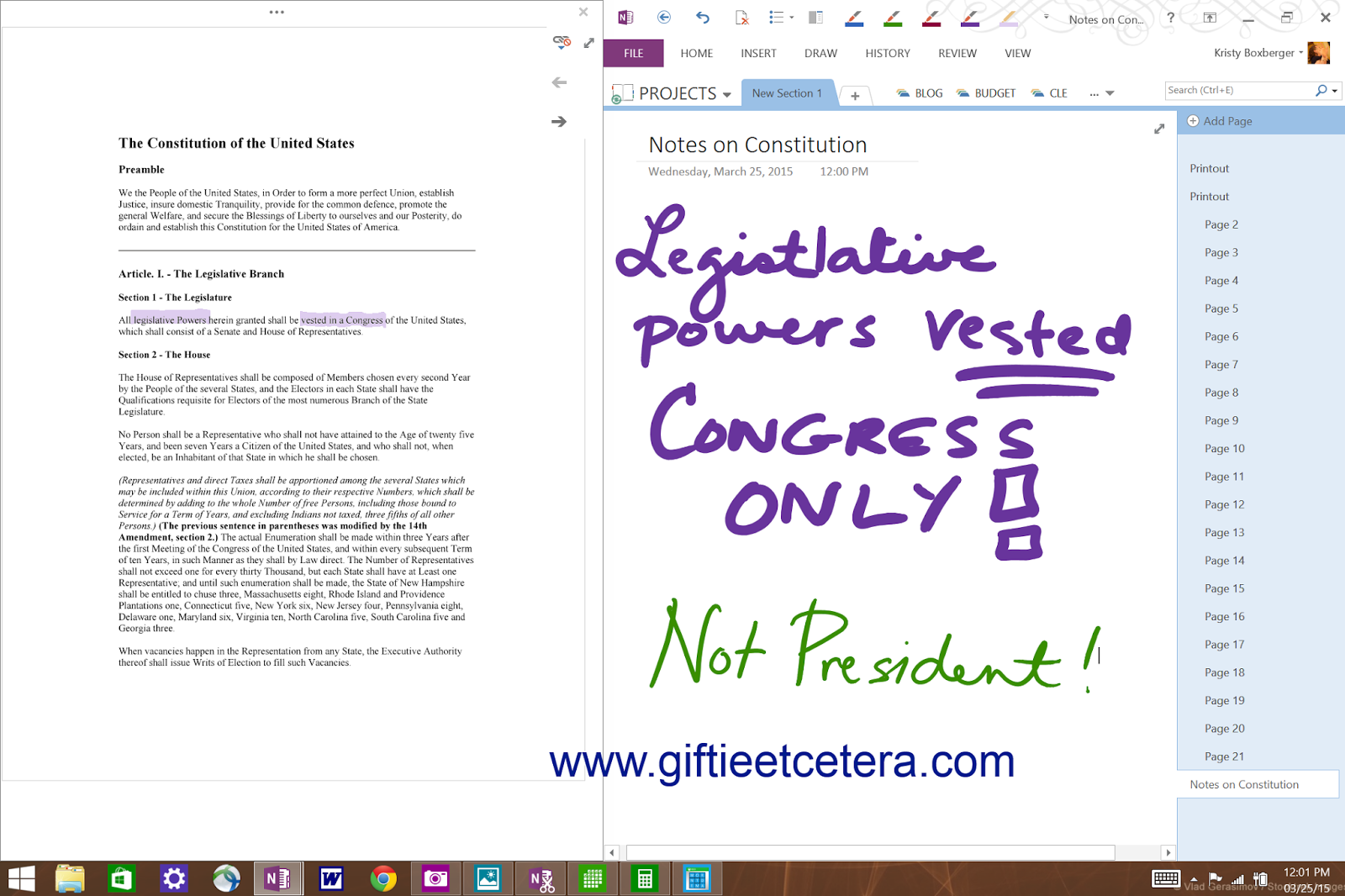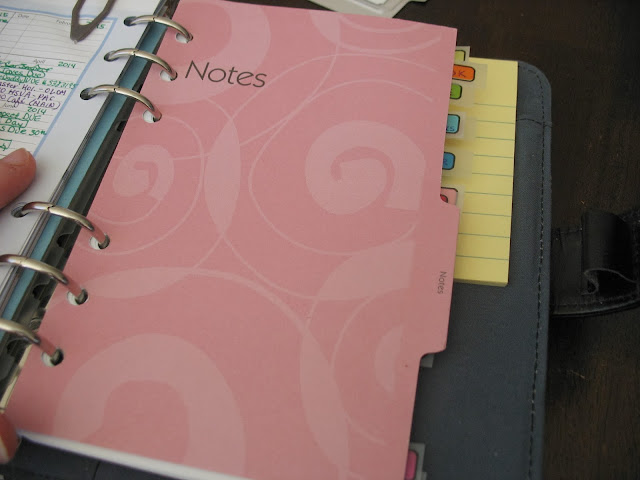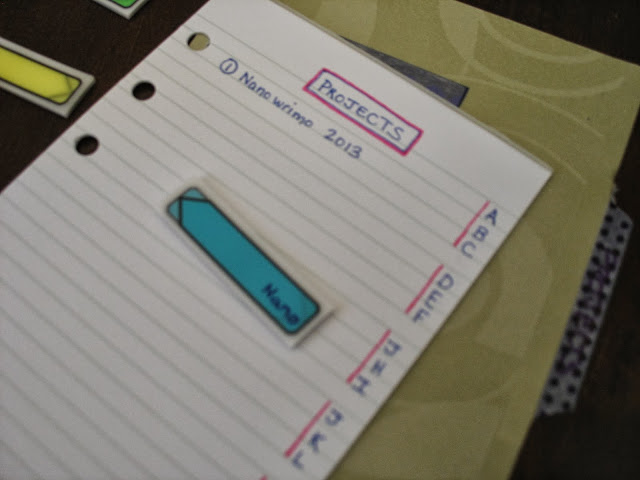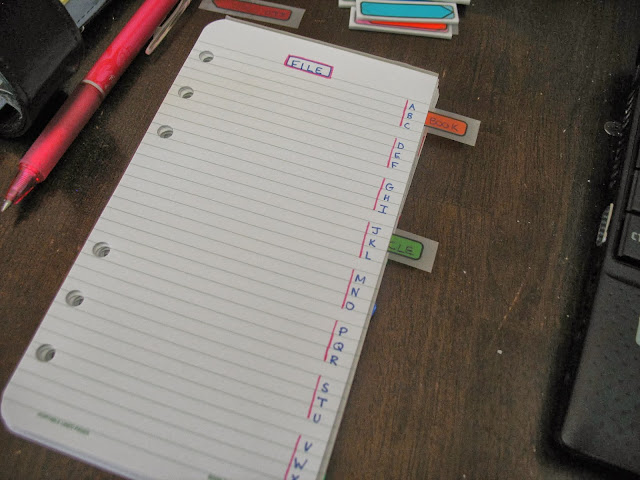Oh, I actually enjoy being at the office. You can't deny that all those office supplies make you giddy, too, or you wouldn't be reading this. But none of us go to work solely for the coffee or the office supplies, even if we like our jobs.
We go to work to afford trips to Europe, cute shoes, and nights out at fancy restaurants. Or, if you are more like me, to afford electricity, water, and a roof of some sort. Maybe, if you are lucky and determined, you'll make enough to put a new handbag or planner on your birthday list.
Work is an important part of life and takes up a lot of time, so keeping work pleasant and NOT overwhelming is an important goal.