***This post may contain affiliate links. See my "Disclaimer" link for additional details.***
People who carry planners grapple with the same question time and time again.
We need more space.
We need less weight.
Showing posts with label OneNote. Show all posts
Showing posts with label OneNote. Show all posts
Monday, March 14, 2016
Wednesday, December 30, 2015
Monday, August 17, 2015
Things I Never Do in My Planner
As a part of the day planner community, I consider myself a bit of a rebel.
I adore spending hours looking at perfect planners. I read everything I can about layouts and binders and inserts. I study and write about planning on most weekdays.
Then I break all the rules!
*I rarely color code.
Why bother carrying all those pens?
If I need to group things together, I can draw shapes around them. I have codes that represent my husband and each of my kids.
*I virtually eliminate all e-projects from my planner.
If something is being planned on-line, only deadlines and appointments go in my paper planner. Everything else gets planned in OneNote on my laptop.
I don't duplicate in two places because that gets so confusing.
*I never worry about perfect edges.
I only use my paper cutter to trim more permanent pages, like dividers. Normal day-to-day planning? I eyeball the paper and cut with scissors!
Guess what else I do?
I eyeball my hole-punching, too!
I know, right? I am such a bad, bad girl.
*I don't limit myself to matchy insides.
I use whatever layouts work best for me, without worrying about coordinating my inserts.
*I don't over-decorate.
In fact, other than doodles, I rarely decorate at all!
For someone as obsessed with planners as I am, this may sound shocking. But there are a couple of things that you should know.
First, I plan mostly to stay sane, so simplicity is important for me to keep my planning useful and relevant.
Second, I don't judge those who do things differently than I do. If decorating helps you use your planner, for example, I honor and respect that!
Etcetera.
If you enjoy what you read at Giftie Etcetera, please share on social media. Click here to join the Giftie Etcetera Facebook group.
I adore spending hours looking at perfect planners. I read everything I can about layouts and binders and inserts. I study and write about planning on most weekdays.
Then I break all the rules!
*I rarely color code.
Why bother carrying all those pens?
If I need to group things together, I can draw shapes around them. I have codes that represent my husband and each of my kids.
*I virtually eliminate all e-projects from my planner.
If something is being planned on-line, only deadlines and appointments go in my paper planner. Everything else gets planned in OneNote on my laptop.
I don't duplicate in two places because that gets so confusing.
*I never worry about perfect edges.
I only use my paper cutter to trim more permanent pages, like dividers. Normal day-to-day planning? I eyeball the paper and cut with scissors!
Guess what else I do?
I eyeball my hole-punching, too!
I know, right? I am such a bad, bad girl.
*I don't limit myself to matchy insides.
I use whatever layouts work best for me, without worrying about coordinating my inserts.
*I don't over-decorate.
In fact, other than doodles, I rarely decorate at all!
For someone as obsessed with planners as I am, this may sound shocking. But there are a couple of things that you should know.
First, I plan mostly to stay sane, so simplicity is important for me to keep my planning useful and relevant.
Second, I don't judge those who do things differently than I do. If decorating helps you use your planner, for example, I honor and respect that!
Etcetera.
If you enjoy what you read at Giftie Etcetera, please share on social media. Click here to join the Giftie Etcetera Facebook group.
Partied at: Motivation Monday, Meetup Monday, Bloggers Brag Pinterest Party, Anything Goes, Inspire Me Monday, Best of the Blogosphere, Tuesday Talk, Tip Me Tuesday, Tell It To Me Tuesday, Tip Tuesday, Turn It Up Tuesday, Dream Create Inspire, Modern Dad Pages, Worthwhile Wednesdays, Link It To Me, Wednesday Showcase, Create and Share, R and R, Get Your Shine On, Weekend Blog Hop, Weekend Retreat, Small Victories Sunday, Happiness Is Homemade, Share Your Creativity, Making Your Home Sing, Think Tank Thursday
Friday, June 26, 2015
Tricks for Planning Projects
Someone in the Giftie Etcetera Facebook group asked for tips to plan projects. As Loyal Readers know, I use a Project index for planning projects. But the question raised was more about how I actually plan each project.
I decided to start with a simple tutorial identifying the main parts of most of my project pages. I did this using OneNote, but I do it in my planner the exact same way!
Tricks for planning projects:
*LABEL
I label the project topic (the same one as listed in my project index) in a box (so it is easy to spot) in the upper right hand corner of the page.
Under the box, I put a subtopic. A blog post, as in the example, is a one page project, but for multiple pages, this is really important. For example, for a birthday party, I might have a page for menu and another for the guest list. For a research project for work, I might have an outline page, a research notes page, and a list of tasks.
Next, I put in the date when I create the page (and, sometimes, the due date right under that: "DUE: 06/29/15").
*TWO COLUMNS
I make two (usually imaginary) columns on each page by indenting the first words that I write slightly to the right.
The first column (left) contains due dates, appointments, and tasks. If the information to the right is not something that needs to be noted in the meat of my planner (my monthly and weekly calendars), the left column stays blank. That creates a simple task list to the left.
The second column (right) contains the information that I need. In the photo above, I write tasks, ideas, outlines, and lists.
*HIGHLIGHTED SCHEDULED
Once something is written in my planner from the left column, I highlight it to show that it is scheduled.
Note: In this case, I am not highlighting that the task is done, but that it is either written on my monthly calendar (appointments and really important due dates) or on my weekly task list. If you skip this step, you might not get things done on time, so make sure you do this one!
*SHAPES
Boxes, clouds, and doodles help me to keep like information together and visually easy to spot.
In OneNote, I can just use the "Lasso Select" function to move things around and use the "Add Space" function to add items to these lists.
In my planner, I use erasable Frixion pens to add things to the lists or move them.
I really just keep my writing pretty organic, reflecting my thinking processes, but labeling, making two columns, highlighting scheduled items, and using shapes helps make my project easy-to-read and accomplish.
Etcetera.
Linked at:
I decided to start with a simple tutorial identifying the main parts of most of my project pages. I did this using OneNote, but I do it in my planner the exact same way!
Tricks for planning projects:
*LABEL
I label the project topic (the same one as listed in my project index) in a box (so it is easy to spot) in the upper right hand corner of the page.
Under the box, I put a subtopic. A blog post, as in the example, is a one page project, but for multiple pages, this is really important. For example, for a birthday party, I might have a page for menu and another for the guest list. For a research project for work, I might have an outline page, a research notes page, and a list of tasks.
Next, I put in the date when I create the page (and, sometimes, the due date right under that: "DUE: 06/29/15").
*TWO COLUMNS
I make two (usually imaginary) columns on each page by indenting the first words that I write slightly to the right.
The first column (left) contains due dates, appointments, and tasks. If the information to the right is not something that needs to be noted in the meat of my planner (my monthly and weekly calendars), the left column stays blank. That creates a simple task list to the left.
The second column (right) contains the information that I need. In the photo above, I write tasks, ideas, outlines, and lists.
*HIGHLIGHTED SCHEDULED
Once something is written in my planner from the left column, I highlight it to show that it is scheduled.
Note: In this case, I am not highlighting that the task is done, but that it is either written on my monthly calendar (appointments and really important due dates) or on my weekly task list. If you skip this step, you might not get things done on time, so make sure you do this one!
*SHAPES
Boxes, clouds, and doodles help me to keep like information together and visually easy to spot.
In OneNote, I can just use the "Lasso Select" function to move things around and use the "Add Space" function to add items to these lists.
In my planner, I use erasable Frixion pens to add things to the lists or move them.
I really just keep my writing pretty organic, reflecting my thinking processes, but labeling, making two columns, highlighting scheduled items, and using shapes helps make my project easy-to-read and accomplish.
Etcetera.
Linked at:
Saturday, June 13, 2015
The Amazing To Do List Function in OneNote
I make most of my to do or tasks list in my planner. But a few lists, especially packing lists, are referenced again and again and make more sense to do in an electronic format.
If you use OneNote (a free program by Microsoft as of the date this article was published), you can make a great to do list that is easy to check off as you get things done.
Follow the image below as I explain the simple steps to making a great to do list in OneNote.
1. Decide what merits a tag.
For me, the bag that I am packing in gets tagged with a star as "Important" and the item is treated like a task.
2. Just highlight the task and click on "To Do List" (above #2) to make it a tagged item.
3. Click "Find Tags."
4. The tags show up in ABC order to the right.
TIP: Use the downward arrow in #2 to "modify tags" and change the names alphabetically to show priority. I do this for my work tasks, to make them show up in the order that I require:
A To Process
B Add to Final Memo
C Do Not Use
(C is a check mark rather than a task box, because I no longer have to do anything with it.)
5. As you check off tasks in your right-side Tag summary, they automatically check off on the proper page.
TIP: Under #5, you can set OneNote to grab all tasks or just those tasks on a certain section, page, or other subset in OneNote.
The best tip of all?
Click "Create Summary Page" (below the tag list numbered 5) and make a one page to do list for your notebook!
Have fun exploring OneNote. It's a great program for task and project management.
Etcetera.
If you use OneNote (a free program by Microsoft as of the date this article was published), you can make a great to do list that is easy to check off as you get things done.
Follow the image below as I explain the simple steps to making a great to do list in OneNote.
1. Decide what merits a tag.
For me, the bag that I am packing in gets tagged with a star as "Important" and the item is treated like a task.
2. Just highlight the task and click on "To Do List" (above #2) to make it a tagged item.
3. Click "Find Tags."
4. The tags show up in ABC order to the right.
TIP: Use the downward arrow in #2 to "modify tags" and change the names alphabetically to show priority. I do this for my work tasks, to make them show up in the order that I require:
A To Process
B Add to Final Memo
C Do Not Use
(C is a check mark rather than a task box, because I no longer have to do anything with it.)
5. As you check off tasks in your right-side Tag summary, they automatically check off on the proper page.
TIP: Under #5, you can set OneNote to grab all tasks or just those tasks on a certain section, page, or other subset in OneNote.
The best tip of all?
Click "Create Summary Page" (below the tag list numbered 5) and make a one page to do list for your notebook!
Have fun exploring OneNote. It's a great program for task and project management.
Etcetera.
Thursday, June 11, 2015
The Five Essential Parts of an Amazing Vacation Plan
Planning summer vacation does not have to be overwhelming. Today, I'm giving you a peek at my vacation plan for this summer's road trip to Colorado.
Just grab your planner, a notebook, or a program like OneNote, and set up the sections that make your vacation plan flawless.
Most people just jot some dates on the calendar and make a quick packing list. For a smooth trip, though, I recommend more planning than just a packing list. Check out this picture for a peek at my plan in a OneNote notebook.
There are five essential part of a successful vacation plan (numbered in the above picture) that will make your trip stress-free.
1. Agenda
I started the agenda on Google Calendar because I could share it with my husband. We tweaked it until it worked.
Once it did, I backed it up by printing it to OneNote (because I use it as a reference when I create the other parts of my vacation plan) and used some Franklin Covey Compact "Summer Plans" sheets (in the very first picture on this post) to put a written agenda in my planner. Of course, you don't need special pages to do this planning. They just made it easier.
Some of the things that I included on my agenda:
*dates and times of any scheduled check-ins, check-outs, or activities (left hand column);
*names, addresses, and contact information of locales or people that we have plans with during the vacation;
*notes about time changes - like when we go from Central Time to Mountain Time (upper right corner);
*notes about day-specific tasks - for example, calling a friend when we get into town or bringing a coffee pot for the lodge part of the trip (right column); and
*travel times (under time changes).
2. Map
Again, for reference only, I put a map in OneNote of our route. In the car, I will actually use a GPS and an old-school atlas (both for the kids to follow our progress on and for times when there is no satellite for the GPS).
Having a map is an often skipped step, but a map of something has been essential for my last three vacations, so I broke down and added this section. For Disney World, we used a map of the parks to plan food and Fast Pass locations. On our cruise, a map of the ship helped us decide where to book, how long it would take to get the kids from Camp Carnival, and how to navigate from the dining room to the nearest frosty frozen drink area. With a road trip this time, there is no skipping the map.
3. To Do List
My Loyal Readers know that I usually like tasks right there on my weekly spread. But a list of things that need to be done before I leave for vacation is essential to getting ready to leave in time.
TIP: Don't forget to check the memory card and batteries in the camera before you leave town.
4. Packing Lists
I make a different list for me, for the kids, and for putting stuff in the car.
I divide my list by bag - electronics tote, snack tote, suitcase, overnight bag, etc.
Note that multiple packing lists are important. If you just have one long list, it gets overwhelming.
5. Clothes Schedule
Clothes schedules are something else that I've adopted over the last couple of years. No one really thinks about a clothes calendar, but it helps when packing and it helps when on the trip.
For example, when packing, I can note days when we will see other people, so I need to wear makeup and a bit of jewelry. On hiking day, I'll pack good shoes and old clothes.
Then, while on the trip, I just look at the date and dress appropriately. This might seem silly, but this tool makes the trip so much easier.
Bonus Section
Since OneNote is such a good place to collect research, as I find websites with information about sites or restaurants, I print them to OneNote, right there in my vacation planner!
I know some of these sections are unconventional, but time and time again, they've proven themselves essential parts of the vacation plan.
Happy travels!
Etcetera.
Linked at:
Happy Home Life
Just grab your planner, a notebook, or a program like OneNote, and set up the sections that make your vacation plan flawless.
Most people just jot some dates on the calendar and make a quick packing list. For a smooth trip, though, I recommend more planning than just a packing list. Check out this picture for a peek at my plan in a OneNote notebook.
There are five essential part of a successful vacation plan (numbered in the above picture) that will make your trip stress-free.
1. Agenda
I started the agenda on Google Calendar because I could share it with my husband. We tweaked it until it worked.
Once it did, I backed it up by printing it to OneNote (because I use it as a reference when I create the other parts of my vacation plan) and used some Franklin Covey Compact "Summer Plans" sheets (in the very first picture on this post) to put a written agenda in my planner. Of course, you don't need special pages to do this planning. They just made it easier.
*dates and times of any scheduled check-ins, check-outs, or activities (left hand column);
*names, addresses, and contact information of locales or people that we have plans with during the vacation;
*notes about time changes - like when we go from Central Time to Mountain Time (upper right corner);
*notes about day-specific tasks - for example, calling a friend when we get into town or bringing a coffee pot for the lodge part of the trip (right column); and
*travel times (under time changes).
2. Map
Again, for reference only, I put a map in OneNote of our route. In the car, I will actually use a GPS and an old-school atlas (both for the kids to follow our progress on and for times when there is no satellite for the GPS).
Having a map is an often skipped step, but a map of something has been essential for my last three vacations, so I broke down and added this section. For Disney World, we used a map of the parks to plan food and Fast Pass locations. On our cruise, a map of the ship helped us decide where to book, how long it would take to get the kids from Camp Carnival, and how to navigate from the dining room to the nearest frosty frozen drink area. With a road trip this time, there is no skipping the map.
3. To Do List
My Loyal Readers know that I usually like tasks right there on my weekly spread. But a list of things that need to be done before I leave for vacation is essential to getting ready to leave in time.
TIP: Don't forget to check the memory card and batteries in the camera before you leave town.
4. Packing Lists
I make a different list for me, for the kids, and for putting stuff in the car.
I divide my list by bag - electronics tote, snack tote, suitcase, overnight bag, etc.
Note that multiple packing lists are important. If you just have one long list, it gets overwhelming.
5. Clothes Schedule
Clothes schedules are something else that I've adopted over the last couple of years. No one really thinks about a clothes calendar, but it helps when packing and it helps when on the trip.
For example, when packing, I can note days when we will see other people, so I need to wear makeup and a bit of jewelry. On hiking day, I'll pack good shoes and old clothes.
Then, while on the trip, I just look at the date and dress appropriately. This might seem silly, but this tool makes the trip so much easier.
Bonus Section
Since OneNote is such a good place to collect research, as I find websites with information about sites or restaurants, I print them to OneNote, right there in my vacation planner!
I know some of these sections are unconventional, but time and time again, they've proven themselves essential parts of the vacation plan.
Happy travels!
Etcetera.
Linked at:
Happy Home Life
Saturday, May 16, 2015
Using One Note: Cut and Paste Versus Print to File
I love having Microsoft One Note on my Surface Pro 3, but for a long time, I was clicking on the top button of the One Note screen, cutting out a portion of my screen, and copying into One Note.
That trick is AMAZING for capturing a bit of information, a portion of a picture, a coloring page, or anything smaller than or equal to a screen shot. If I need a printable for my planner, I can create it, customize it, and print it from One Note!
But for bigger pieces of information, like a court ruling from Westlaw or a long article from a newspaper, there is a better way to capture the information to One Note.
Simply "print" it (like you would any other website) and choose One Note as your printer!
The pages will print (as one One Note page if you mess with your One Note settings) and list the website link in the bottom left hand corner of each page of the printout, just like it does in your printer.
That way, you can read, highlight, and take notes, right there on the document, just as if you had used an ink printer.
Etcetera.
That trick is AMAZING for capturing a bit of information, a portion of a picture, a coloring page, or anything smaller than or equal to a screen shot. If I need a printable for my planner, I can create it, customize it, and print it from One Note!
But for bigger pieces of information, like a court ruling from Westlaw or a long article from a newspaper, there is a better way to capture the information to One Note.
Simply "print" it (like you would any other website) and choose One Note as your printer!
The pages will print (as one One Note page if you mess with your One Note settings) and list the website link in the bottom left hand corner of each page of the printout, just like it does in your printer.
That way, you can read, highlight, and take notes, right there on the document, just as if you had used an ink printer.
Etcetera.
Saturday, March 28, 2015
Tech Trick: Printing to OneNote 2013
Surface Pro 3 owners know that they can double-click on the Surface Pen to capture a screen shot in OneNote 2013 (a free download for anyone, not just Surface users).
But I've discovered printing to OneNote, and that has changed my life. The best part of this discovery is that, since it is OneNote functionality and not Surface functionality, it works for ANYONE with a computer and OneNote, not just Surface Pro 3 users!
Now, when I do research in Google, I can download entire documents, pdfs, or websites to OneNote and highlight or notate them there. I can also dock the downloaded documents to my desktop and work with notes along side of whatever else I am working on, like a Word or Excel document or a blog post.
One cool thing about OneNote is that you can print anything that can be printed to a printer to OneNote instead.
Print to OneNote:
1. Select print just as you normally would. On a Surface Pro 3, that means a right-click on the screen & select "print." (Or, in something like Word, select "File" >>> "Print.")
2. Select "change" >>> set "Print to OneNote" or "OneNote" as the destination.
3. Select "Print."
One Note will then pop up a screen allowing you to choose the OneNote Notebook where you want the document to print.
4. Once you choose the destination, press ok.
The document is now printed to OneNote!
Another cool feature of OneNote is that you can now Dock to Desktop (click here for instructions) anything that you printed. That way, you can view the printed document and your own work together (examples of your own work include a Word document, a blog draft in Chrome, or many other things, including just another OneNote page).
Note that a very long document will be shown as multiple pages. You can rename any or all of the pages. I tend to only rename the first page.
Documents in OneNote are completely searchable and can be copied and pasted.
Using this feature means I can do all of my legal research by printing Westlaw cases to OneNote. It means I can research blogs and write them while looking at the research. I am loving this feature.
Visit on Saturdays for more technology tips!
Etcetera.
But I've discovered printing to OneNote, and that has changed my life. The best part of this discovery is that, since it is OneNote functionality and not Surface functionality, it works for ANYONE with a computer and OneNote, not just Surface Pro 3 users!
Now, when I do research in Google, I can download entire documents, pdfs, or websites to OneNote and highlight or notate them there. I can also dock the downloaded documents to my desktop and work with notes along side of whatever else I am working on, like a Word or Excel document or a blog post.
One cool thing about OneNote is that you can print anything that can be printed to a printer to OneNote instead.
Print to OneNote:
1. Select print just as you normally would. On a Surface Pro 3, that means a right-click on the screen & select "print." (Or, in something like Word, select "File" >>> "Print.")
2. Select "change" >>> set "Print to OneNote" or "OneNote" as the destination.
3. Select "Print."
One Note will then pop up a screen allowing you to choose the OneNote Notebook where you want the document to print.
4. Once you choose the destination, press ok.
The document is now printed to OneNote!
Another cool feature of OneNote is that you can now Dock to Desktop (click here for instructions) anything that you printed. That way, you can view the printed document and your own work together (examples of your own work include a Word document, a blog draft in Chrome, or many other things, including just another OneNote page).
Note that a very long document will be shown as multiple pages. You can rename any or all of the pages. I tend to only rename the first page.
Documents in OneNote are completely searchable and can be copied and pasted.
Using this feature means I can do all of my legal research by printing Westlaw cases to OneNote. It means I can research blogs and write them while looking at the research. I am loving this feature.
Visit on Saturdays for more technology tips!
Etcetera.
Saturday, February 28, 2015
8 Unique Ways to Use a Surface Pro 3 (Bet You Never Thought of These!)
Ever wish that you could take a screen shot, write all over it, and then e-mail it to your boss? With OneNote and a Surface Pro 3, you can do all that and more!
TIP: If you don't own a Surface Pro 3, keep reading anyway. Almost any laptop will allow screen shots.
The screen shots will be missing the cool written notes that the SP3 allows, but screen shots are a tool that people forget to use even though it is the quickest way to make an easy-to-file record of whatever idea or thought is going on in your digital world.
OneNote 2013 (shown in use in this post) and Evernote are free downloadable programs that allow you to organize your screen shots.
TIP: To copy and paste anything on your SP3 screen to OneNote 2013, just double tap on your stylus and draw a square around the area that you want to clip and copy.
Mark Up Maps
My sister and I were meeting for lunch near her conference. I used Google Maps and noted the food areas around her conference. I emailed her the possibilities so that she could select a lunch spot.
Make a Record of a Phone Call Dealing With a Written Communication or Document
I am a lawyer, but I no longer practice in federal court. I got an email from the court, letting me know that they needed written notice of that. I called for details and noted them right on the screenshot of the email.
Highlight Reading/Study Material
My child was recently diagnosed with epilepsy. As I educate myself on his rights, I highlight the screenshots of the written resources that I am using to study.
TIP: If you are using printed resources, take a camera shot of the document, add to OneNote, and highlight there.
Create Medical Logs
OneNote gives me a place to write a completely searchable medical log. Yes, it even lets me search my handwriting! An email to the doctor is just seconds and a click away.
TIP: Use two columns - one for the log and one for dates or follow-up tasks.
Edit Photographs
I add text to many of my blog photos in OneNote before putting the picture through editing software. OneNote just lets me arrange font and placement so much easier.
Record To Dos and Tasks
My husband sent me a note in Facebook to record a receipt in our budget software. I'll never go back and see it in my Facebook messages, so I put it in OneNote, where I process my Notebook regularly.
Make a File of Computer Information
I track the hits on my blog every month. A quick screenshot and the information is filed in OneNote.
Make Reminders for Yourself
I want to watch this episode of Star Trek: The Next Generation. (Don't judge!) Click click and a reminder resides in my Notebook.
A lot of these can be done with screenshots, but I really love the ability to organize them in OneNote and write directly on the screen with my Surface.
If you loved this post, read more SP3 tips here.
Let me know unique ways that you use screenshots to organize your life!
Etcetera.
TIP: If you don't own a Surface Pro 3, keep reading anyway. Almost any laptop will allow screen shots.
The screen shots will be missing the cool written notes that the SP3 allows, but screen shots are a tool that people forget to use even though it is the quickest way to make an easy-to-file record of whatever idea or thought is going on in your digital world.
OneNote 2013 (shown in use in this post) and Evernote are free downloadable programs that allow you to organize your screen shots.
TIP: To copy and paste anything on your SP3 screen to OneNote 2013, just double tap on your stylus and draw a square around the area that you want to clip and copy.
Mark Up Maps
My sister and I were meeting for lunch near her conference. I used Google Maps and noted the food areas around her conference. I emailed her the possibilities so that she could select a lunch spot.
Make a Record of a Phone Call Dealing With a Written Communication or Document
I am a lawyer, but I no longer practice in federal court. I got an email from the court, letting me know that they needed written notice of that. I called for details and noted them right on the screenshot of the email.
Highlight Reading/Study Material
My child was recently diagnosed with epilepsy. As I educate myself on his rights, I highlight the screenshots of the written resources that I am using to study.
TIP: If you are using printed resources, take a camera shot of the document, add to OneNote, and highlight there.
Create Medical Logs
OneNote gives me a place to write a completely searchable medical log. Yes, it even lets me search my handwriting! An email to the doctor is just seconds and a click away.
TIP: Use two columns - one for the log and one for dates or follow-up tasks.
Edit Photographs
I add text to many of my blog photos in OneNote before putting the picture through editing software. OneNote just lets me arrange font and placement so much easier.
Record To Dos and Tasks
My husband sent me a note in Facebook to record a receipt in our budget software. I'll never go back and see it in my Facebook messages, so I put it in OneNote, where I process my Notebook regularly.
Make a File of Computer Information
I track the hits on my blog every month. A quick screenshot and the information is filed in OneNote.
Make Reminders for Yourself
I want to watch this episode of Star Trek: The Next Generation. (Don't judge!) Click click and a reminder resides in my Notebook.
A lot of these can be done with screenshots, but I really love the ability to organize them in OneNote and write directly on the screen with my Surface.
If you loved this post, read more SP3 tips here.
Let me know unique ways that you use screenshots to organize your life!
Etcetera.
Saturday, February 21, 2015
The Best Budgeting Tools
Most people don't have the proper tools for budgeting. Having less-than-superior tools can make it hard to keep track of what is spent every month. What are the proper tools?
Mason Jar
I like this big mason jar for receipts. It's clear, so I cannot ignore that I haven't processed them yet.
Budget Application
I have an app that works well for me (Spending Tracker) on my Surface Pro 3. The key, for me, is very simple-to-use budgeting programs (or I don't use them) and a fun, portable laptop.
Laptop
Now, if you are a Loyal Reader, you know that I used to use pen and paper to budget and that I almost always prefer writing. So why the technological solution?
Well, first, math.
I like the computer to do the math for me. Ironically, I'm excellent at algebra and trig, and horrible at arithmetic.
Second, I prefer the graphs that computers can do over the thousand pieces of paper for discerning how I am spending my money.
Third, I don't have to file thousands of pieces of paper! My Surface keeps track of the numbers for me.
The most important reason that I don't write my budget in my planner, though, is because I don't need to make decisions on the front end (those are made at a meeting with my husband) and I don't need to remember the information. If I did, I would use paper. I only need the running tally of the number, which the computer communicates quite well.
I am a big fan of a paper planner. But, sometimes, another tool is better.
For budgets, try a glass jar and a great laptop.
Etcetera.
Mason Jar
I like this big mason jar for receipts. It's clear, so I cannot ignore that I haven't processed them yet.
Budget Application
I have an app that works well for me (Spending Tracker) on my Surface Pro 3. The key, for me, is very simple-to-use budgeting programs (or I don't use them) and a fun, portable laptop.
Laptop
Now, if you are a Loyal Reader, you know that I used to use pen and paper to budget and that I almost always prefer writing. So why the technological solution?
Well, first, math.
I like the computer to do the math for me. Ironically, I'm excellent at algebra and trig, and horrible at arithmetic.
Second, I prefer the graphs that computers can do over the thousand pieces of paper for discerning how I am spending my money.
Third, I don't have to file thousands of pieces of paper! My Surface keeps track of the numbers for me.
The most important reason that I don't write my budget in my planner, though, is because I don't need to make decisions on the front end (those are made at a meeting with my husband) and I don't need to remember the information. If I did, I would use paper. I only need the running tally of the number, which the computer communicates quite well.
I am a big fan of a paper planner. But, sometimes, another tool is better.
For budgets, try a glass jar and a great laptop.
Etcetera.
Saturday, February 7, 2015
5 Cool Ways to Use OneNote on My Surface Pro 3
***This post may contain affiliate links. These links help you find the items that I use in my planner and financially support this blog. See my "Disclaimer" link for additional details.***
I've been playing with OneNote 2013 on my Surface Pro 3 . In the process, I've learned lot of new, cool stuff that I can do with OneNote!
*Coloring Book
OneNote is like a coloring book with unlimited pages. If I can find it on-line, I can color and decorate it. Here, I did my new Facebook profile picture.
*Planner
I've written before, of course, about using OneNote for my daily planning. And it leaves unlimited room to doodle.
*Tutorials
Want to show friends how to edit a photograph in MightyText? Want to teach Grandma how to check her Facebook messages?
I just double click on my pen, write in my notes on the picture, and upload to the web.
*Editing
I've been working on three novels. (I blurred out most of the writing, so no one can copy it.) OneNote is a fabulous way to note my edits. Then, I can correct my novel in Word, side-by-side with my notes.
I can't wait for Nanowrimo this year!
*Super, Extra Cool Note-taking
Of course, anyone can take notes in a notebook.
But in OneNote on a Surface Pro 3, I can copy my favorite blogs, read them, and take notes on things that I want to follow-up on.
This works for research for work or school, too.
Welcome to my new readers who are following my explorations into using technology for managing lives. Check back here each Saturday for technology tips or subscribe to my blog for updates.
Etcetera.
I've been playing with OneNote 2013 on my Surface Pro 3 . In the process, I've learned lot of new, cool stuff that I can do with OneNote!
*Coloring Book
OneNote is like a coloring book with unlimited pages. If I can find it on-line, I can color and decorate it. Here, I did my new Facebook profile picture.
*Planner
I've written before, of course, about using OneNote for my daily planning. And it leaves unlimited room to doodle.
*Tutorials
Want to show friends how to edit a photograph in MightyText? Want to teach Grandma how to check her Facebook messages?
I just double click on my pen, write in my notes on the picture, and upload to the web.
*Editing
I've been working on three novels. (I blurred out most of the writing, so no one can copy it.) OneNote is a fabulous way to note my edits. Then, I can correct my novel in Word, side-by-side with my notes.
I can't wait for Nanowrimo this year!
*Super, Extra Cool Note-taking
Of course, anyone can take notes in a notebook.
But in OneNote on a Surface Pro 3, I can copy my favorite blogs, read them, and take notes on things that I want to follow-up on.
This works for research for work or school, too.
Welcome to my new readers who are following my explorations into using technology for managing lives. Check back here each Saturday for technology tips or subscribe to my blog for updates.
Etcetera.
Saturday, January 31, 2015
Anatomy of a Planner: The Weekly Spread
The internet is full of planner porn, but none of it is as lovely as a planner in action, complete with notes from the plannerd herself.
So, without further ado, I present an anatomy lesson on the makeup of my current weekly planner spread. (I had a lot of fun creating this visual on my Surface Pro 3 with OneNote).
Feel free to adjust your settings (in Chrome, go to the three horizontal lines to the far right of the http: bar > left click > go to zoom > left click on the + sign) to see the details.
The details (from upper left hand corner, clockwise):
Done/Delete/Defer
I use little checks, Xs, and arrows to note done, delete, and defer, respectively.
Magnetic Page Marker
I clip the month, the weeks that have already passed, and the current week together for easy access.
A/B/C Columns
A represents the column in the least desirable space, near the rings, for want to do today items.
B represents the column in the middle, for today's should do items.
C represents the column on the edges, with actual dates on it, for must do items.
TIP: If I go to the ER, I make sure somebody takes care of the C column!
Highlight Completed Tasks
Highlighting makes the undone tasks pop visually.
Non-Deadline Tasks on Sticky
After all, I want to move these easily from week to week.
List of Things Owed
The things might be owed to or from me. This sticky moves and helps me to remember if I happen to see the person.
Menu Plan for the Week
I don't use a lot of the weekend space, so I put my menu plan there.
Context Codes
Next to each task, I mark where it is to be done (phone, house, computer, or errand, in the example above).
Circled Task Repeats
I circle a task if, after I complete it, I need to reschedule it (say, for next week).
Due Dates
I write due dates, including the actual date the task is due, on the last day that I can start to task and still manage to comfortably get it done.
Circle Task Box
I use a circle instead of a box for tasks because a circle takes less time to write.
Past Tasks for Reference
Since I usually only highlight over past tasks, I can read them easily for reference in the future, should a question arise.
For more information on using a planner and getting organized, check out some of my recent and most popular posts (in the right column). Lots of these ideas are explained in more detail there.
Etcetera.
So, without further ado, I present an anatomy lesson on the makeup of my current weekly planner spread. (I had a lot of fun creating this visual on my Surface Pro 3 with OneNote).
Feel free to adjust your settings (in Chrome, go to the three horizontal lines to the far right of the http: bar > left click > go to zoom > left click on the + sign) to see the details.
The details (from upper left hand corner, clockwise):
Done/Delete/Defer
I use little checks, Xs, and arrows to note done, delete, and defer, respectively.
Magnetic Page Marker
I clip the month, the weeks that have already passed, and the current week together for easy access.
A/B/C Columns
A represents the column in the least desirable space, near the rings, for want to do today items.
B represents the column in the middle, for today's should do items.
C represents the column on the edges, with actual dates on it, for must do items.
TIP: If I go to the ER, I make sure somebody takes care of the C column!
Highlight Completed Tasks
Highlighting makes the undone tasks pop visually.
Non-Deadline Tasks on Sticky
After all, I want to move these easily from week to week.
List of Things Owed
The things might be owed to or from me. This sticky moves and helps me to remember if I happen to see the person.
Menu Plan for the Week
I don't use a lot of the weekend space, so I put my menu plan there.
Context Codes
Next to each task, I mark where it is to be done (phone, house, computer, or errand, in the example above).
Circled Task Repeats
I circle a task if, after I complete it, I need to reschedule it (say, for next week).
Due Dates
I write due dates, including the actual date the task is due, on the last day that I can start to task and still manage to comfortably get it done.
Circle Task Box
I use a circle instead of a box for tasks because a circle takes less time to write.
Past Tasks for Reference
Since I usually only highlight over past tasks, I can read them easily for reference in the future, should a question arise.
For more information on using a planner and getting organized, check out some of my recent and most popular posts (in the right column). Lots of these ideas are explained in more detail there.
Etcetera.
Tuesday, January 13, 2015
Planner Hack: Left-Handed Planning
I love my Loyal Readers, but the lefties hold a special place in my heart. So much of the modern world is geared toward right-handed people, and planners are no exception!
From right-side only pen loops to planners with the bulk of the calendar on the left (making rings a physical problem for writers) to inks that smudge, lefties often have special issues to contend with when planning.
(We are also more creative, smarter, and, if I do say so myself, more attractive. But, shhh, don't tell our right-handed friends!)
There are some simple ways to deal with the problems that lefties face when using a planner.
(Maybe even some righties will appreciate these tips. Let me know in the comments if you do.)
Dedicate a Space on the Left for the Pen
In my Franklin Covey Flourish, I simply attach the pen to the left pocket.
TIP: If there is more than one pen in the planner, put the one used more often to the left.
Choose Ink Carefully
Everybody already knew that, right? My Frixions don't smudge, but if you prefer something more permanent, read the comments to this post.
Rearrange Tabs to Place Calendar Pages in the Middle
There is no law that says calendar pages must go first. Putting the pages in the middle of the planner spread minimizes the pain-in-the-booty-ness of the rings. (Pain-in-the-booty-ness is a completely legit term.)
(Also, though I am a lawyer, this is not to be construed as legal advice. I am not YOUR lawyer.)
(My lawyer made me say that last part!)
Pick a Layout with Focus on the External Edges of the Page
See an excellent example with Plan Ahead pages here.
Because the middle of my spread is reserved for unimportant tasks and page markers with task sticky notes on them (that remove easily for writing), I rarely have to fight with the rings.
Waste Space
This sounds counter intuitive, but waste a little space, like I did in the first picture on my dashboard, between the rings and the writing area. Visually, the planner will look less cluttered (and therefore less stress-inducing), plus the rings stay tucked out of the way.
Remove Inserts for Serious Writing and Decorating
Personally, I never remove inserts to write on them. But other lefties tell me that this is a fine thing to do, and as they are well-acquainted with the pain-in-the-booty-ness of rings, I say go for it if the urge strikes!
Change the Planner's Home to the Left Side of the Work Space
Nothing changes a leftie's world like having the writing area of a work space on the left. Don't try to fit into the rightie dominated culture. Go ahead and place the planner to the left of the computer.
(Yes, I blog from my kitchen table and a small side desk. I can get away with it because I'm so cool, being a leftie and all.)
Leftie-fy Everything
Why stop with a planner?
Leftie-fy (again, yes, totally a word...I should write a dictionary) the desktop of the computer. I put my daily docket on the left instead of the right.
TIP: In OneNote, choose the View tab, then Dock to Desktop. Once docked, hover over the very top edge of the docket, press there (with pen or mouse) and hold, while dragging to the far left corner. The docket will NOT appear to move, but when the press is released, it will be docked on the left. After that, OneNote2013 will remember the left side preference.
Leftie-fy the kitchen, so that stirring spoons and spoon rests are on the left.
Leftie-fy the mouse. (I don't use a mouse anymore, due to having a Surface Pro 3 touch tablet and a pen that serves as a mouse. But even if I did, I've spent 40 years in a right-handed world, so I probably couldn't actually make this switch.)
Leftie-fy your bathroom (make-up on the left is easier to pick up), your remote controls (who says they always have to be convenient for your husband?), and your clothes closet (where I bet you are putting most frequently used stuff on the right without thinking about it.)
This doesn't seem like much of a hack. But try it and I promise that you will love never dealing with pain-in-the-booty-ness again!
Etcetera.
If you enjoyed this post, please share on Pinterest or Facebook with your leftie friends and family.
From right-side only pen loops to planners with the bulk of the calendar on the left (making rings a physical problem for writers) to inks that smudge, lefties often have special issues to contend with when planning.
(We are also more creative, smarter, and, if I do say so myself, more attractive. But, shhh, don't tell our right-handed friends!)
There are some simple ways to deal with the problems that lefties face when using a planner.
(Maybe even some righties will appreciate these tips. Let me know in the comments if you do.)
In my Franklin Covey Flourish, I simply attach the pen to the left pocket.
TIP: If there is more than one pen in the planner, put the one used more often to the left.
Choose Ink Carefully
Everybody already knew that, right? My Frixions don't smudge, but if you prefer something more permanent, read the comments to this post.
Rearrange Tabs to Place Calendar Pages in the Middle
There is no law that says calendar pages must go first. Putting the pages in the middle of the planner spread minimizes the pain-in-the-booty-ness of the rings. (Pain-in-the-booty-ness is a completely legit term.)
(Also, though I am a lawyer, this is not to be construed as legal advice. I am not YOUR lawyer.)
(My lawyer made me say that last part!)
Pick a Layout with Focus on the External Edges of the Page
See an excellent example with Plan Ahead pages here.
Because the middle of my spread is reserved for unimportant tasks and page markers with task sticky notes on them (that remove easily for writing), I rarely have to fight with the rings.
Waste Space
This sounds counter intuitive, but waste a little space, like I did in the first picture on my dashboard, between the rings and the writing area. Visually, the planner will look less cluttered (and therefore less stress-inducing), plus the rings stay tucked out of the way.
Remove Inserts for Serious Writing and Decorating
Personally, I never remove inserts to write on them. But other lefties tell me that this is a fine thing to do, and as they are well-acquainted with the pain-in-the-booty-ness of rings, I say go for it if the urge strikes!
Change the Planner's Home to the Left Side of the Work Space
Nothing changes a leftie's world like having the writing area of a work space on the left. Don't try to fit into the rightie dominated culture. Go ahead and place the planner to the left of the computer.
(Yes, I blog from my kitchen table and a small side desk. I can get away with it because I'm so cool, being a leftie and all.)
Leftie-fy Everything
Why stop with a planner?
Leftie-fy (again, yes, totally a word...I should write a dictionary) the desktop of the computer. I put my daily docket on the left instead of the right.
TIP: In OneNote, choose the View tab, then Dock to Desktop. Once docked, hover over the very top edge of the docket, press there (with pen or mouse) and hold, while dragging to the far left corner. The docket will NOT appear to move, but when the press is released, it will be docked on the left. After that, OneNote2013 will remember the left side preference.
Leftie-fy the kitchen, so that stirring spoons and spoon rests are on the left.
Leftie-fy the mouse. (I don't use a mouse anymore, due to having a Surface Pro 3 touch tablet and a pen that serves as a mouse. But even if I did, I've spent 40 years in a right-handed world, so I probably couldn't actually make this switch.)
Leftie-fy your bathroom (make-up on the left is easier to pick up), your remote controls (who says they always have to be convenient for your husband?), and your clothes closet (where I bet you are putting most frequently used stuff on the right without thinking about it.)
This doesn't seem like much of a hack. But try it and I promise that you will love never dealing with pain-in-the-booty-ness again!
Etcetera.
If you enjoyed this post, please share on Pinterest or Facebook with your leftie friends and family.
Thursday, January 8, 2015
Surface Pro 3 and OneNote: Tips to Use OneNote and Applications to Supplement a Paper Planner
***This post may contain affiliate links. These links help you find the items that I use in my planner and financially support this blog. See my "Disclaimer" link for additional details.***
Just a quick video for those who use computers for part of their planning.
For those looking for new ways to use OneNote 2013 (a free program from Microsoft) on a Surface Pro 3 , check this out.
Etcetera.
Just a quick video for those who use computers for part of their planning.
For those looking for new ways to use OneNote 2013 (a free program from Microsoft) on a Surface Pro 3 , check this out.
Planner Hack: The Sticky Dashboard Docket
***This post may contain affiliate links. See my "Disclaimer" link for additional details.***
Lately I've been posting about different ways to make your daily docket. A daily docket is just your plan for today.
(Scroll down on the right for many older posts about daily planning.)
Last night, when I made my computer docket, I realized that, due to a doctor's appointment, I'd be away from the house all day. Some time would be spent at the computer and at home, so computer and home tasks (like sharing my blog or taking down my Christmas decorations) were put on my computer daily docket.
(Raise your hand if your Christmas decorations are still up after Epiphany. Bonus points if you raised your hand just to make me feel better!)
So today, I'm trying something a little different.
In addition to my e-daily docket (made in OneNote 2013) for those working mainly on computers like my Microsoft Surface Pro 3 , I am making a more portable docket for myself, limited to stuff that I need to take care of away from home or my computer.
I added a sticky note page to my dashboard and am using it as a dashboard docket for the day.
I'm loving this hack.
TIP: Once your daily dockets are made, mark that in big letters or highlighter on your normal planning spread, so that you only use your docket, and not your planner, for anything that pops up today. (Of course, things that pop up for next week go in your planner as usual.)
My sticky note dashboard daily docket contains:
Left Column
*today's day and date
*a brief schedule
*a list of tasks
Right Column
*notes about schedule/tasks
*a prep list of things that needed to leave the house
TIP: Make a prep list in your planner or on your computer and use it to build your daily prep list. (This is especially useful if you carry different things daily, like I do, or have a small child.)
My favorite parts?
Whatever doesn't get done is just stuck on my keyboard to complete at home and I only have to look at my dashboard instead of opening my whole planner.
Where are you doing your daily dockets? Is it working for you?
Etcetera.
Lately I've been posting about different ways to make your daily docket. A daily docket is just your plan for today.
(Scroll down on the right for many older posts about daily planning.)
Last night, when I made my computer docket, I realized that, due to a doctor's appointment, I'd be away from the house all day. Some time would be spent at the computer and at home, so computer and home tasks (like sharing my blog or taking down my Christmas decorations) were put on my computer daily docket.
(Raise your hand if your Christmas decorations are still up after Epiphany. Bonus points if you raised your hand just to make me feel better!)
So today, I'm trying something a little different.
In addition to my e-daily docket (made in OneNote 2013) for those working mainly on computers like my Microsoft Surface Pro 3 , I am making a more portable docket for myself, limited to stuff that I need to take care of away from home or my computer.
I added a sticky note page to my dashboard and am using it as a dashboard docket for the day.
I'm loving this hack.
TIP: Once your daily dockets are made, mark that in big letters or highlighter on your normal planning spread, so that you only use your docket, and not your planner, for anything that pops up today. (Of course, things that pop up for next week go in your planner as usual.)
My sticky note dashboard daily docket contains:
Left Column
*today's day and date
*a brief schedule
*a list of tasks
Right Column
*notes about schedule/tasks
*a prep list of things that needed to leave the house
TIP: Make a prep list in your planner or on your computer and use it to build your daily prep list. (This is especially useful if you carry different things daily, like I do, or have a small child.)
My favorite parts?
Whatever doesn't get done is just stuck on my keyboard to complete at home and I only have to look at my dashboard instead of opening my whole planner.
Where are you doing your daily dockets? Is it working for you?
Etcetera.
Wednesday, January 7, 2015
OneNote 2013 and a Laptop: Creating a Daily Docket (Shown on Surface Pro 3)
In the past few months, I've been working hard on using a daily plan. In particular, I advise a daily docket either in paper form or in digital form.
A daily docket is not the same as a daily planner page. A daily planner page is made way ahead of time and is generally used instead of weeklies for people with really busy schedules or lots of tasks every day.
In contrast, a docket is a plan only used on busy days, where you combine information from your monthly calendar (events and appointments) and your weekly or daily planner pages (task lists) to make TODAY's plan (or tomorrow's, but not something way in the future).
As a general rule, I think paper is superior for creating a daily docket. After all, the process of writing and planning is so important for getting things accomplished. As you write, you make decisions and input information, not just onto the page, but into your brain.
However, I do most of my work (legal work and blogging) on-line. So I got a fancy machine, a Surface Pro 3, along with One Note 2013, to preserve the advantages of handwriting while putting my daily plan on-line.
I wanted to share a trick for using OneNote on a laptop, for those following my great experiment into electronic planning. I *think* that this trick would work with any laptop and the free OneNote 2013 download from Microsoft.
The Trick: Prepare a daily plan in OneNote.Then, click on"View" (in the top tabs in OneNote), followed by choosing "Dock to Desktop."
That made this happen:
Now, while I work on the computer, my daily plan (or any other page in OneNote, including a recipe, a note taking page, or a new Word document) is waiting for me to write on all the time.
It doesn't take up too much of the screen and keeps my planner much lighter and easier to carry with me everywhere.
I ONLY recommend this for a daily docket. I still think planning needs to be on paper. But I love this tool and plan to use it for a while.
Etcetera.
A daily docket is not the same as a daily planner page. A daily planner page is made way ahead of time and is generally used instead of weeklies for people with really busy schedules or lots of tasks every day.
In contrast, a docket is a plan only used on busy days, where you combine information from your monthly calendar (events and appointments) and your weekly or daily planner pages (task lists) to make TODAY's plan (or tomorrow's, but not something way in the future).
As a general rule, I think paper is superior for creating a daily docket. After all, the process of writing and planning is so important for getting things accomplished. As you write, you make decisions and input information, not just onto the page, but into your brain.
However, I do most of my work (legal work and blogging) on-line. So I got a fancy machine, a Surface Pro 3, along with One Note 2013, to preserve the advantages of handwriting while putting my daily plan on-line.
I wanted to share a trick for using OneNote on a laptop, for those following my great experiment into electronic planning. I *think* that this trick would work with any laptop and the free OneNote 2013 download from Microsoft.
The Trick: Prepare a daily plan in OneNote.Then, click on"View" (in the top tabs in OneNote), followed by choosing "Dock to Desktop."
That made this happen:
Now, while I work on the computer, my daily plan (or any other page in OneNote, including a recipe, a note taking page, or a new Word document) is waiting for me to write on all the time.
It doesn't take up too much of the screen and keeps my planner much lighter and easier to carry with me everywhere.
I ONLY recommend this for a daily docket. I still think planning needs to be on paper. But I love this tool and plan to use it for a while.
Etcetera.
Sunday, January 4, 2015
How To Plan School Lunches
My kids only pack lunch to take to school a couple of times a week. The school cafeteria is pretty good and we want them to explore new foods, but we recognize that there are days that just are not to their taste, so we let them pick a couple of days per week to bring a healthy lunch instead.
There are a few steps that I follow every month to make sure that lunches are organized and easy.
1. Check out the menu at the beginning of each month.
The kids select the days when they would prefer to bring lunch.
2. Note the selected days on my monthly calendar.
TIP: Use a code. For my kids, the code is their first initials, in a circle.
3. Create a limited, repetitive menu for packed lunches and add those items to the grocery list.
My little one doesn't love sandwiches, so we usually do spaghetti or a hot dog with chili, a fruit (they get to choose, but I keep canned fruit cocktail in fruit juice in case), and a yogurt. My older kid likes sandwiches, so for him, it's ham and turkey on wheat, a slice of cheese, a fruit, and some carrots.
1. Check out the menu at the beginning of each month.
The kids select the days when they would prefer to bring lunch.
2. Note the selected days on my monthly calendar.
TIP: Use a code. For my kids, the code is their first initials, in a circle.
3. Create a limited, repetitive menu for packed lunches and add those items to the grocery list.
My little one doesn't love sandwiches, so we usually do spaghetti or a hot dog with chili, a fruit (they get to choose, but I keep canned fruit cocktail in fruit juice in case), and a yogurt. My older kid likes sandwiches, so for him, it's ham and turkey on wheat, a slice of cheese, a fruit, and some carrots.
We really don't vary from this at all. After all, they could always have school lunch instead.
TIP: If you do lunches daily, have an every other day main entree', a fruit, a veggie, and a snack.
EXAMPLE:
Mon - spaghetti, fruit cocktail, cheese stick
Tues - turkey sandwich, apple, yogurt
Wed - spaghetti, banana, cheese stick
Thur - turkey sandwich, fruit cocktail, yogurt
Fri - leftover stew (because you might as well use your leftovers), grapes, cheese stick
EXAMPLE:
Mon - spaghetti, fruit cocktail, cheese stick
Tues - turkey sandwich, apple, yogurt
Wed - spaghetti, banana, cheese stick
Thur - turkey sandwich, fruit cocktail, yogurt
Fri - leftover stew (because you might as well use your leftovers), grapes, cheese stick
4. Make them responsible for bringing lunch.
We make lunches the night before and they have to put out a sticky note on their backpacks, reminding them to bring lunch.
TIP: To save money and the environment, use reusable bags and containers.
5. Make them clean up.
When the kids arrive home, they empty trash into the garbage and put the containers in the sink. They also wipe down the lunch box and store it.
That's it. Making a lunches is easy and quick - and not a lot of work for mom.
We make lunches the night before and they have to put out a sticky note on their backpacks, reminding them to bring lunch.
TIP: To save money and the environment, use reusable bags and containers.
5. Make them clean up.
When the kids arrive home, they empty trash into the garbage and put the containers in the sink. They also wipe down the lunch box and store it.
That's it. Making a lunches is easy and quick - and not a lot of work for mom.
Tuesday, December 30, 2014
New Year, New Planner
Every now and then, everybody needs a planner reset. Some people do one at the beginning of the academic year, but I prefer the end of the calendar year.
When doing a reset, I think about what I like and don't like about my current planner and set-up.
I like that my Franklin Covey Boston is blue, is a compact size, and has a good system of tabs (Dashboard, Projects, Tasks, Calendar, Future, and Notes/A-Z files).
I hate that it is so heavy and that I am not keeping more of the information backed up somewhere. And I miss the beauty of my Franklin Covey Flourish. The Flourish is cheap, but it has a unique look, wipes clean (my Boston is filthy!), and has a small footprint while using the same size pages as my Boston.
So I switched back into my Flourish.
Yes, it's technically not a new planner. But I did do some new things, especially in the field of integrating the information (not the planning) with technology so that I can back it up.
First, I streamlined my Projects.
When doing a reset, I think about what I like and don't like about my current planner and set-up.
I like that my Franklin Covey Boston is blue, is a compact size, and has a good system of tabs (Dashboard, Projects, Tasks, Calendar, Future, and Notes/A-Z files).
I hate that it is so heavy and that I am not keeping more of the information backed up somewhere. And I miss the beauty of my Franklin Covey Flourish. The Flourish is cheap, but it has a unique look, wipes clean (my Boston is filthy!), and has a small footprint while using the same size pages as my Boston.
So I switched back into my Flourish.
Yes, it's technically not a new planner. But I did do some new things, especially in the field of integrating the information (not the planning) with technology so that I can back it up.
First, I streamlined my Projects.
*Completed projects were deleted from the index and filed away or discarded.
*Some projects are well suited to be tracked electronically. Those were moved to my computer.
If you are just stumbling upon my blog, welcome! Please feel free to subscribe and share on social media, and follow the journey of planning and organizing our lives.
*Some projects are well suited to be tracked electronically. Those were moved to my computer.
For example, I always work on my novel on my laptop. Why not keep my notes for the book there, too?
NOTE: I have a Microsoft Surface Pro 3. With one click of a pen, I can handwrite the notes on my tablet. Writing instead of typing is important to me, so without my particular computer, I'd probably leave this in my planner.
NOTE: I have a Microsoft Surface Pro 3. With one click of a pen, I can handwrite the notes on my tablet. Writing instead of typing is important to me, so without my particular computer, I'd probably leave this in my planner.
TIP: Take pictures of the old planner pages or scan them and toss the pages. (On my Surface, I can then highlight or write on the images.)
*Other projects are best tracked in the planner. Those stayed there.
If I am planning a baby shower, I am probably more likely to plan that in my planner. And since it is a one-time event, there is no real need to make a record of it.
*Sometimes, a project is best planned in both places. If that is the case, a note that the project is a dual plan (paper and electronic) is included on my project index and there is a clear division between what goes on paper and what goes on-line.
For example, I can track my weight on-line better, but I need a list of workout classes at the local YMCA in my planner.
Second, I took the budget section out of the Calendar and am tracking it with an on-line app instead.
Third, I did the same thing to the Note section that I did to Projects.
If I am planning a baby shower, I am probably more likely to plan that in my planner. And since it is a one-time event, there is no real need to make a record of it.
*Sometimes, a project is best planned in both places. If that is the case, a note that the project is a dual plan (paper and electronic) is included on my project index and there is a clear division between what goes on paper and what goes on-line.
For example, I can track my weight on-line better, but I need a list of workout classes at the local YMCA in my planner.
Second, I took the budget section out of the Calendar and am tracking it with an on-line app instead.
Third, I did the same thing to the Note section that I did to Projects.
By the end, I had removed a lot of bulk from the planner, while leaving the heart of the planner intact.
Here's what I removed:
Finally, I had to cut down the tabs some, as the Flourish is not as wide as the Boston.
My planner is so light now, making it way easier to carry around!
Here's what I removed:
Finally, I had to cut down the tabs some, as the Flourish is not as wide as the Boston.
My planner is so light now, making it way easier to carry around!
If you are just stumbling upon my blog, welcome! Please feel free to subscribe and share on social media, and follow the journey of planning and organizing our lives.
Sunday, December 28, 2014
A Paper Planner with Electronic Daily Pages in OneNote
As my Loyal Readers surely know, I only use daily pages a few times a week, when I really need them.
Starting in 2015, I plan to follow that same system, except that I will use electronic daily pages, in OneNote on my Surface Pro 3, when I plan to be plugged in most of the day. (Obviously, on a very mobile day, like grocery shopping/errands day, I don't want to carry around a computer and will be still using my Quo Vadis daily pages.)
Using an electronic daily page normally would not work, except that 1) my Surface allows handwriting by pen, so my brain gets the reminder of the tasks and appointments, 2) my Surface turns on INSTANTLY with the click of a pen, and 3) the computer backs up to the cloud, should I have any technical difficulties. Basically, the Surface addresses all my complaints about electronic planners.
Monthly and weekly planning will remain in my paper planner. It is much easier to carry around a paper planner.
To set up my daily page, I found a free downloadable here that I wanted. (Please respect the linked blogger's copyright and go to her blog if you want to download and use her free pages. Never sell or give-away someone else's copyrighted material, or it will discourage people from sharing for free! :) )
For Surface Pro 3 Users
(Don't worry, paper planners...your part is coming up next! Skip this part and read "For Everyone" below.)
On my Surface, I copied in the image into OneNote. (TIP: double-click on the pen to automatically add to OneNote app.) Then, in the desktop OneNote 2013 app (free from Microsoft, but you must download), I set that blank copy as a template that automatically adds to the Calendar section of my Planner notebook.
Now, as long as the Daily Docket is the last thing that I have used, I click the Surface pen once from ANYWHERE (e.g., while computer is asleep, while in Facebook, while surfing the web), and my Daily Docket comes up.
Old ones are archived into an archive folder in my Planner notebook.
For Everyone
Here's an overview of how I am using this layout (that paper planner peeps can always use in their planners):
1. Date the top of the page above the words "Daily Docket"
2. Enter any information from my Monthly and Weekly planner pages that is relevant on the Daily Docket and mark on my paper planner that the information is now on a daily page.
3. Put my Must Dos in the first left square.
4. Put Meal Plan and anything needing to be done for meal (e.g., defrost, crock pot) in the second left square.
5. Put Schedule in the third left square.
6. Put any highlights of Tomorrow in the fourth left square.
7. Put any fun stuff that I want Archived in the first right square.
8. Put a reminder to do Daily stuff (kept on my Surface in my Daily Tasks app or, for paper people, in a chart behind my month) in the second right square.
9. Make my Task list in the third right square.
TIP: For e-planners, if these tasks and your events take you away from your computer a lot, use a daily page in your planner instead that day. If only one or two things need to be done away from your computer, use a sticky note on your weekly paper planner for those things, and note that on this page.
10. Note Goal for the week in the fourth right square.
Something especially nice about this page is that I can write all around the docket, if I need to make notes.
TIP: Highlight any completed stuff!
Happy planning.
Etcetera.
Starting in 2015, I plan to follow that same system, except that I will use electronic daily pages, in OneNote on my Surface Pro 3, when I plan to be plugged in most of the day. (Obviously, on a very mobile day, like grocery shopping/errands day, I don't want to carry around a computer and will be still using my Quo Vadis daily pages.)
Using an electronic daily page normally would not work, except that 1) my Surface allows handwriting by pen, so my brain gets the reminder of the tasks and appointments, 2) my Surface turns on INSTANTLY with the click of a pen, and 3) the computer backs up to the cloud, should I have any technical difficulties. Basically, the Surface addresses all my complaints about electronic planners.
Monthly and weekly planning will remain in my paper planner. It is much easier to carry around a paper planner.
To set up my daily page, I found a free downloadable here that I wanted. (Please respect the linked blogger's copyright and go to her blog if you want to download and use her free pages. Never sell or give-away someone else's copyrighted material, or it will discourage people from sharing for free! :) )
For Surface Pro 3 Users
(Don't worry, paper planners...your part is coming up next! Skip this part and read "For Everyone" below.)
On my Surface, I copied in the image into OneNote. (TIP: double-click on the pen to automatically add to OneNote app.) Then, in the desktop OneNote 2013 app (free from Microsoft, but you must download), I set that blank copy as a template that automatically adds to the Calendar section of my Planner notebook.
Now, as long as the Daily Docket is the last thing that I have used, I click the Surface pen once from ANYWHERE (e.g., while computer is asleep, while in Facebook, while surfing the web), and my Daily Docket comes up.
Old ones are archived into an archive folder in my Planner notebook.
For Everyone
Here's an overview of how I am using this layout (that paper planner peeps can always use in their planners):
1. Date the top of the page above the words "Daily Docket"
2. Enter any information from my Monthly and Weekly planner pages that is relevant on the Daily Docket and mark on my paper planner that the information is now on a daily page.
3. Put my Must Dos in the first left square.
4. Put Meal Plan and anything needing to be done for meal (e.g., defrost, crock pot) in the second left square.
5. Put Schedule in the third left square.
6. Put any highlights of Tomorrow in the fourth left square.
7. Put any fun stuff that I want Archived in the first right square.
8. Put a reminder to do Daily stuff (kept on my Surface in my Daily Tasks app or, for paper people, in a chart behind my month) in the second right square.
9. Make my Task list in the third right square.
TIP: For e-planners, if these tasks and your events take you away from your computer a lot, use a daily page in your planner instead that day. If only one or two things need to be done away from your computer, use a sticky note on your weekly paper planner for those things, and note that on this page.
10. Note Goal for the week in the fourth right square.
Something especially nice about this page is that I can write all around the docket, if I need to make notes.
TIP: Highlight any completed stuff!
Happy planning.
Etcetera.

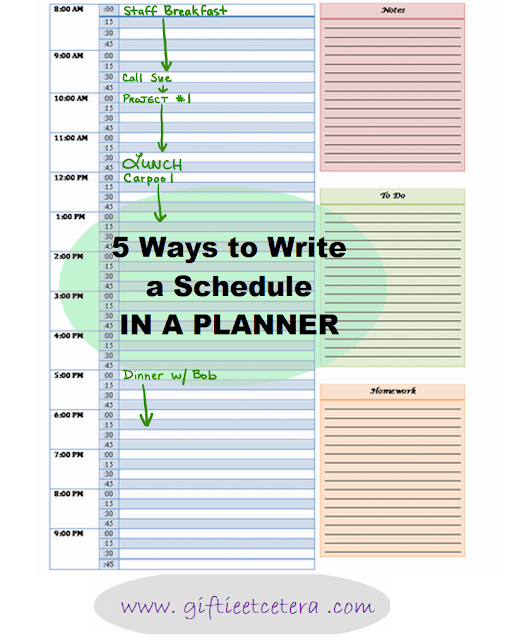





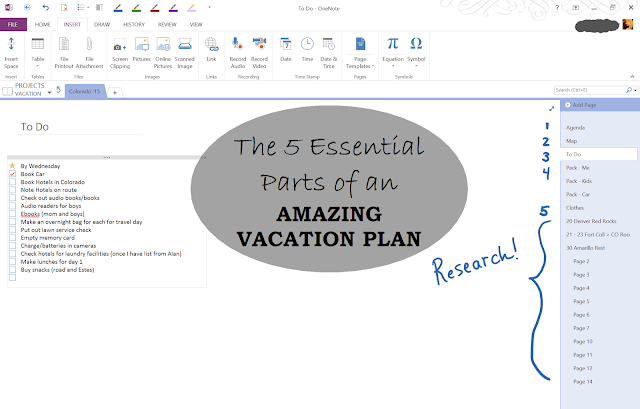


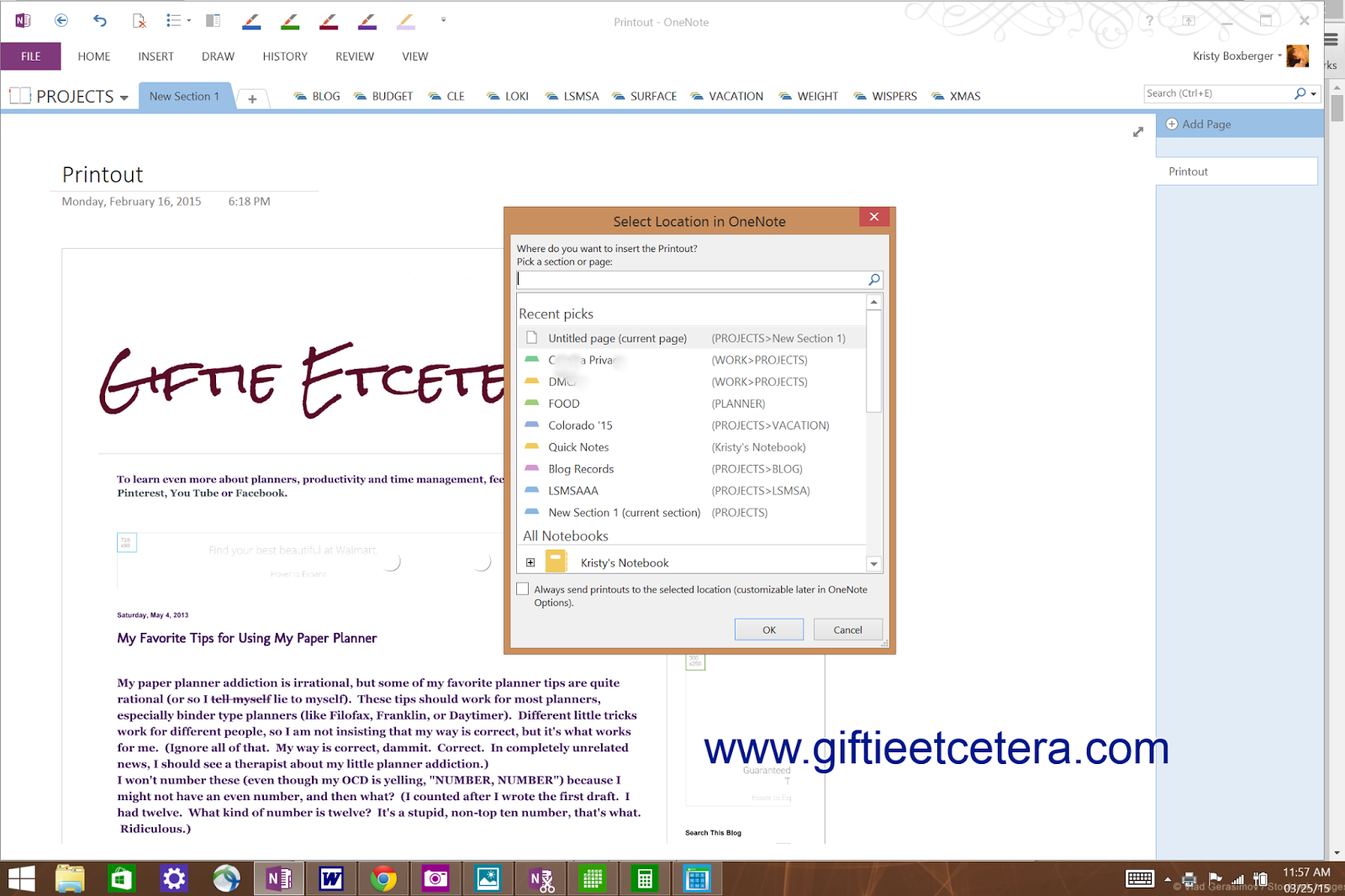
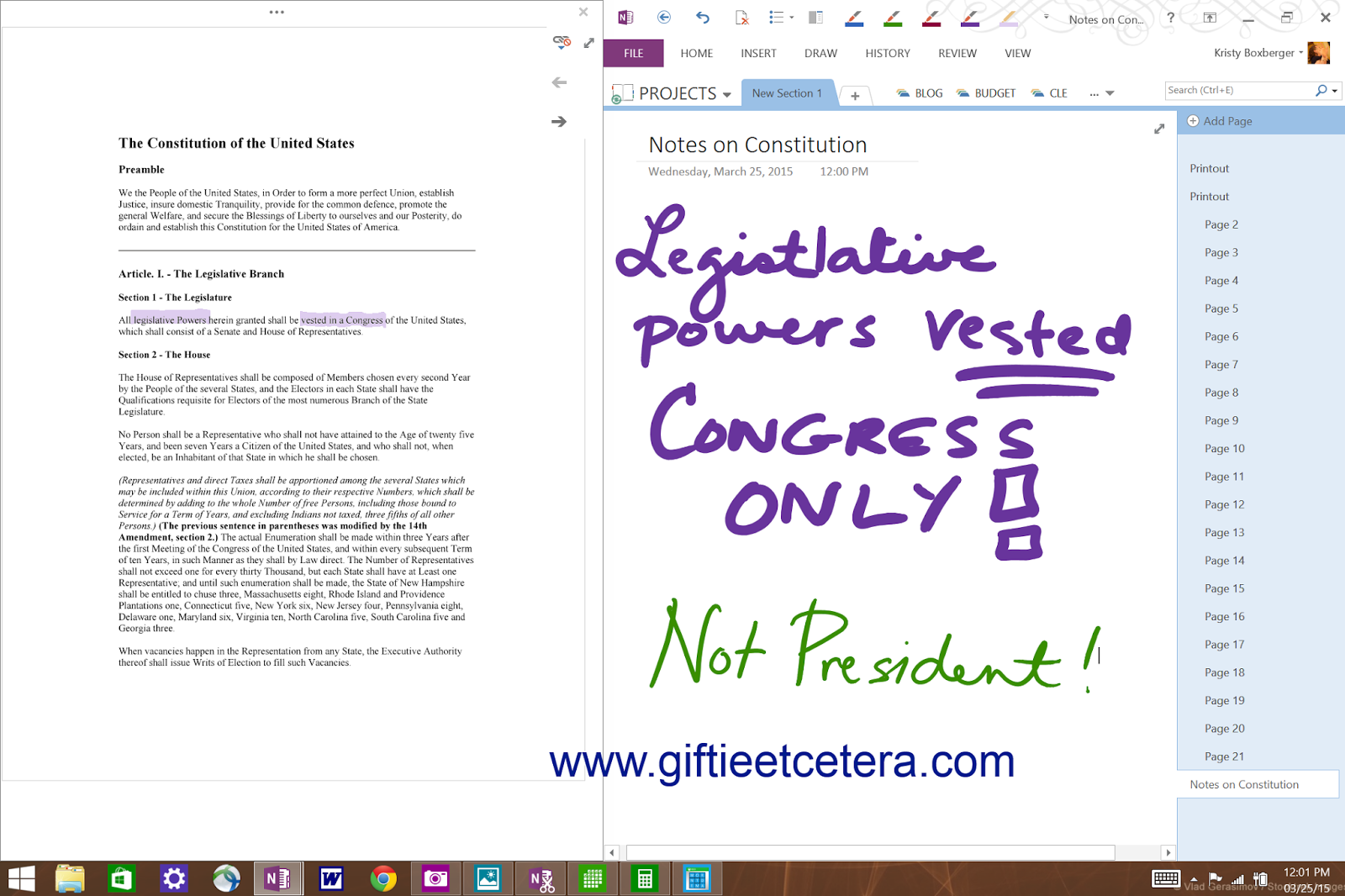


















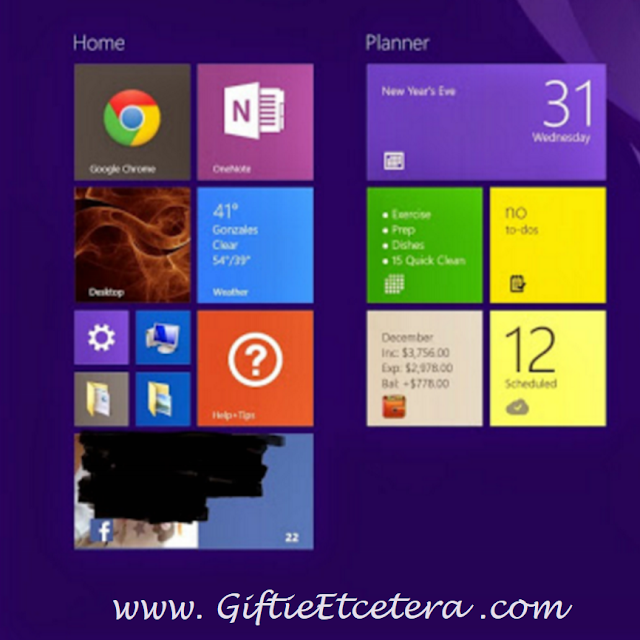

.png)







