Using a schedule in a planner? Check out the #3 Giftie Top Ten post.
Showing posts with label Surface Pro 3. Show all posts
Showing posts with label Surface Pro 3. Show all posts
Wednesday, December 30, 2015
Saturday, March 28, 2015
Tech Trick: Printing to OneNote 2013
Surface Pro 3 owners know that they can double-click on the Surface Pen to capture a screen shot in OneNote 2013 (a free download for anyone, not just Surface users).
But I've discovered printing to OneNote, and that has changed my life. The best part of this discovery is that, since it is OneNote functionality and not Surface functionality, it works for ANYONE with a computer and OneNote, not just Surface Pro 3 users!
Now, when I do research in Google, I can download entire documents, pdfs, or websites to OneNote and highlight or notate them there. I can also dock the downloaded documents to my desktop and work with notes along side of whatever else I am working on, like a Word or Excel document or a blog post.
One cool thing about OneNote is that you can print anything that can be printed to a printer to OneNote instead.
Print to OneNote:
1. Select print just as you normally would. On a Surface Pro 3, that means a right-click on the screen & select "print." (Or, in something like Word, select "File" >>> "Print.")
2. Select "change" >>> set "Print to OneNote" or "OneNote" as the destination.
3. Select "Print."
One Note will then pop up a screen allowing you to choose the OneNote Notebook where you want the document to print.
4. Once you choose the destination, press ok.
The document is now printed to OneNote!
Another cool feature of OneNote is that you can now Dock to Desktop (click here for instructions) anything that you printed. That way, you can view the printed document and your own work together (examples of your own work include a Word document, a blog draft in Chrome, or many other things, including just another OneNote page).
Note that a very long document will be shown as multiple pages. You can rename any or all of the pages. I tend to only rename the first page.
Documents in OneNote are completely searchable and can be copied and pasted.
Using this feature means I can do all of my legal research by printing Westlaw cases to OneNote. It means I can research blogs and write them while looking at the research. I am loving this feature.
Visit on Saturdays for more technology tips!
Etcetera.
But I've discovered printing to OneNote, and that has changed my life. The best part of this discovery is that, since it is OneNote functionality and not Surface functionality, it works for ANYONE with a computer and OneNote, not just Surface Pro 3 users!
Now, when I do research in Google, I can download entire documents, pdfs, or websites to OneNote and highlight or notate them there. I can also dock the downloaded documents to my desktop and work with notes along side of whatever else I am working on, like a Word or Excel document or a blog post.
One cool thing about OneNote is that you can print anything that can be printed to a printer to OneNote instead.
Print to OneNote:
1. Select print just as you normally would. On a Surface Pro 3, that means a right-click on the screen & select "print." (Or, in something like Word, select "File" >>> "Print.")
2. Select "change" >>> set "Print to OneNote" or "OneNote" as the destination.
3. Select "Print."
One Note will then pop up a screen allowing you to choose the OneNote Notebook where you want the document to print.
4. Once you choose the destination, press ok.
The document is now printed to OneNote!
Another cool feature of OneNote is that you can now Dock to Desktop (click here for instructions) anything that you printed. That way, you can view the printed document and your own work together (examples of your own work include a Word document, a blog draft in Chrome, or many other things, including just another OneNote page).
Note that a very long document will be shown as multiple pages. You can rename any or all of the pages. I tend to only rename the first page.
Documents in OneNote are completely searchable and can be copied and pasted.
Using this feature means I can do all of my legal research by printing Westlaw cases to OneNote. It means I can research blogs and write them while looking at the research. I am loving this feature.
Visit on Saturdays for more technology tips!
Etcetera.
Saturday, February 28, 2015
8 Unique Ways to Use a Surface Pro 3 (Bet You Never Thought of These!)
Ever wish that you could take a screen shot, write all over it, and then e-mail it to your boss? With OneNote and a Surface Pro 3, you can do all that and more!
TIP: If you don't own a Surface Pro 3, keep reading anyway. Almost any laptop will allow screen shots.
The screen shots will be missing the cool written notes that the SP3 allows, but screen shots are a tool that people forget to use even though it is the quickest way to make an easy-to-file record of whatever idea or thought is going on in your digital world.
OneNote 2013 (shown in use in this post) and Evernote are free downloadable programs that allow you to organize your screen shots.
TIP: To copy and paste anything on your SP3 screen to OneNote 2013, just double tap on your stylus and draw a square around the area that you want to clip and copy.
Mark Up Maps
My sister and I were meeting for lunch near her conference. I used Google Maps and noted the food areas around her conference. I emailed her the possibilities so that she could select a lunch spot.
Make a Record of a Phone Call Dealing With a Written Communication or Document
I am a lawyer, but I no longer practice in federal court. I got an email from the court, letting me know that they needed written notice of that. I called for details and noted them right on the screenshot of the email.
Highlight Reading/Study Material
My child was recently diagnosed with epilepsy. As I educate myself on his rights, I highlight the screenshots of the written resources that I am using to study.
TIP: If you are using printed resources, take a camera shot of the document, add to OneNote, and highlight there.
Create Medical Logs
OneNote gives me a place to write a completely searchable medical log. Yes, it even lets me search my handwriting! An email to the doctor is just seconds and a click away.
TIP: Use two columns - one for the log and one for dates or follow-up tasks.
Edit Photographs
I add text to many of my blog photos in OneNote before putting the picture through editing software. OneNote just lets me arrange font and placement so much easier.
Record To Dos and Tasks
My husband sent me a note in Facebook to record a receipt in our budget software. I'll never go back and see it in my Facebook messages, so I put it in OneNote, where I process my Notebook regularly.
Make a File of Computer Information
I track the hits on my blog every month. A quick screenshot and the information is filed in OneNote.
Make Reminders for Yourself
I want to watch this episode of Star Trek: The Next Generation. (Don't judge!) Click click and a reminder resides in my Notebook.
A lot of these can be done with screenshots, but I really love the ability to organize them in OneNote and write directly on the screen with my Surface.
If you loved this post, read more SP3 tips here.
Let me know unique ways that you use screenshots to organize your life!
Etcetera.
TIP: If you don't own a Surface Pro 3, keep reading anyway. Almost any laptop will allow screen shots.
The screen shots will be missing the cool written notes that the SP3 allows, but screen shots are a tool that people forget to use even though it is the quickest way to make an easy-to-file record of whatever idea or thought is going on in your digital world.
OneNote 2013 (shown in use in this post) and Evernote are free downloadable programs that allow you to organize your screen shots.
TIP: To copy and paste anything on your SP3 screen to OneNote 2013, just double tap on your stylus and draw a square around the area that you want to clip and copy.
Mark Up Maps
My sister and I were meeting for lunch near her conference. I used Google Maps and noted the food areas around her conference. I emailed her the possibilities so that she could select a lunch spot.
Make a Record of a Phone Call Dealing With a Written Communication or Document
I am a lawyer, but I no longer practice in federal court. I got an email from the court, letting me know that they needed written notice of that. I called for details and noted them right on the screenshot of the email.
Highlight Reading/Study Material
My child was recently diagnosed with epilepsy. As I educate myself on his rights, I highlight the screenshots of the written resources that I am using to study.
TIP: If you are using printed resources, take a camera shot of the document, add to OneNote, and highlight there.
Create Medical Logs
OneNote gives me a place to write a completely searchable medical log. Yes, it even lets me search my handwriting! An email to the doctor is just seconds and a click away.
TIP: Use two columns - one for the log and one for dates or follow-up tasks.
Edit Photographs
I add text to many of my blog photos in OneNote before putting the picture through editing software. OneNote just lets me arrange font and placement so much easier.
Record To Dos and Tasks
My husband sent me a note in Facebook to record a receipt in our budget software. I'll never go back and see it in my Facebook messages, so I put it in OneNote, where I process my Notebook regularly.
Make a File of Computer Information
I track the hits on my blog every month. A quick screenshot and the information is filed in OneNote.
Make Reminders for Yourself
I want to watch this episode of Star Trek: The Next Generation. (Don't judge!) Click click and a reminder resides in my Notebook.
A lot of these can be done with screenshots, but I really love the ability to organize them in OneNote and write directly on the screen with my Surface.
If you loved this post, read more SP3 tips here.
Let me know unique ways that you use screenshots to organize your life!
Etcetera.
Saturday, February 21, 2015
The Best Budgeting Tools
Most people don't have the proper tools for budgeting. Having less-than-superior tools can make it hard to keep track of what is spent every month. What are the proper tools?
Mason Jar
I like this big mason jar for receipts. It's clear, so I cannot ignore that I haven't processed them yet.
Budget Application
I have an app that works well for me (Spending Tracker) on my Surface Pro 3. The key, for me, is very simple-to-use budgeting programs (or I don't use them) and a fun, portable laptop.
Laptop
Now, if you are a Loyal Reader, you know that I used to use pen and paper to budget and that I almost always prefer writing. So why the technological solution?
Well, first, math.
I like the computer to do the math for me. Ironically, I'm excellent at algebra and trig, and horrible at arithmetic.
Second, I prefer the graphs that computers can do over the thousand pieces of paper for discerning how I am spending my money.
Third, I don't have to file thousands of pieces of paper! My Surface keeps track of the numbers for me.
The most important reason that I don't write my budget in my planner, though, is because I don't need to make decisions on the front end (those are made at a meeting with my husband) and I don't need to remember the information. If I did, I would use paper. I only need the running tally of the number, which the computer communicates quite well.
I am a big fan of a paper planner. But, sometimes, another tool is better.
For budgets, try a glass jar and a great laptop.
Etcetera.
Mason Jar
I like this big mason jar for receipts. It's clear, so I cannot ignore that I haven't processed them yet.
Budget Application
I have an app that works well for me (Spending Tracker) on my Surface Pro 3. The key, for me, is very simple-to-use budgeting programs (or I don't use them) and a fun, portable laptop.
Laptop
Now, if you are a Loyal Reader, you know that I used to use pen and paper to budget and that I almost always prefer writing. So why the technological solution?
Well, first, math.
I like the computer to do the math for me. Ironically, I'm excellent at algebra and trig, and horrible at arithmetic.
Second, I prefer the graphs that computers can do over the thousand pieces of paper for discerning how I am spending my money.
Third, I don't have to file thousands of pieces of paper! My Surface keeps track of the numbers for me.
The most important reason that I don't write my budget in my planner, though, is because I don't need to make decisions on the front end (those are made at a meeting with my husband) and I don't need to remember the information. If I did, I would use paper. I only need the running tally of the number, which the computer communicates quite well.
I am a big fan of a paper planner. But, sometimes, another tool is better.
For budgets, try a glass jar and a great laptop.
Etcetera.
Monday, February 16, 2015
How to Control a Out of Control Medical Crisis: Our Adventures in Epilepsy
We've been struggling with my 6 year old for about a month and a half now. He seemed really sick. Tired and lethargic, forgetting things, and suddenly not doing any school work at all. I didn't know what was wrong.
I did know that four different people (two teachers, a parent volunteer at school, and the receptionist) contacted me with genuine concern. I knew he was forgetting stuff, being uncooperative about his worksheets even though school is easy for him, and sleeping all the time.
I brought him in to the doctor.
They tested, at my urging, for mono. No mono.
They tested, not at my urging, for cancer. No cancer. I cried a lot after I got that result.
I was relieved. I almost didn't go to the follow-up visit. I almost just stayed home and left him at school. But it was too late to cancel the appointment, so I showed up to avoid the "missed appointment charge."
Epilepsy.
The sleep-deprived EEG confirmed seizures - frequent ones. An MRI is scheduled, but since his are generalized (on both sides of the brain), he is at low risk for a brain malformation or tumor.
I did what I do. I began studying and planning.
I didn't know that 1 in 10 people have had seizures. I didn't know that seizures could be hard to see (but easier, now that I know what I am looking for). I didn't know that some people - about 1 in 1,000 - die from seizures. I had a lot to learn.
I also had a new, long to do list.
An MRI to schedule with the nursing staff. School excuses to turn in. School excuses to acquire. Prescriptions to fill. Support groups to join. Education to pursue. Teachers and school personnel to notify. Meds to give, twice a day, exactly 12 hours apart. Blood work to draw on a regular basis. Follow-up appointments. Etc.
The diagnosis of epilepsy had my life spinning out of control.
I needed a plan. I needed my planner.
Here are the steps that I used to control the out of control medical crisis my baby is facing. I hope it helps some of you, whether you are dealing with epilepsy, cancer, or some other diagnosis.
1. Get a planner.
I prefer paper. It is simply easier to write down notes and look at my entire month at once on paper.
My Surface Pro 3 allows the same ease of writing, but is not always portable or charged for doctor visits. Also, some medical facilities and tests, especially sleep-deprived EEG areas, do not allow electronics.
But for those using technology, just make sure more than just a calendar is available. A place for notes and easy note-taking is essential.
2. Have a space for appointments.
Monthly planning pages are great. I don't just need to know when the appointments and blood draws and such are scheduled. I also need to know about other things, like when the school field trip is so that my kid never has to miss something fun for an appointment that could be scheduled some other time.
3. Designate a section of the planner for a log of everything dealing with the diagnosis.
I used my Project section and created a project called "Child's Name Medical."
In that section, I put:
*lists of current medications and dosages
*medical history
*running log of seizures, doctor's appointments, phone calls, and tests
*lists of things I would like to do, like sending the school nurse a link for a free epilepsy training or joining the local epilepsy walk in Baton Rouge on March 28th
*questions for support group or for upcoming doctor's appointments
*uplifting statistics
4. Have a task list.
I add all tasks to my regular errands list or task list. In my planner, I use the weekly pages for this purpose.
5. Relax. Schedule time for that, too.
I have been overwhelmed by the outpouring of love, support, and prayers that we have received. We are at the beginning of this journey, but people at the end of it, seizure-free for many years, have taught me that epilepsy can be controlled in most cases.
But I haven't relaxed much. So, yesterday, my husband and I got a trusted sitter and had a hibachi and movie date.
Those who read my blog all the time know that I am very open and honest about my struggles and successes (and, sometimes, complete failures...yikes). But it took a while to write this post. I needed that time to relax, first, and step away from the problem.
If you know someone with epilepsy or another serious health condition, or a family member taking care of them, please share this post. Maybe I can make someone's life at least a little bit easier.
Etcetera.
I did know that four different people (two teachers, a parent volunteer at school, and the receptionist) contacted me with genuine concern. I knew he was forgetting stuff, being uncooperative about his worksheets even though school is easy for him, and sleeping all the time.
I brought him in to the doctor.
They tested, at my urging, for mono. No mono.
They tested, not at my urging, for cancer. No cancer. I cried a lot after I got that result.
I was relieved. I almost didn't go to the follow-up visit. I almost just stayed home and left him at school. But it was too late to cancel the appointment, so I showed up to avoid the "missed appointment charge."
Epilepsy.
The sleep-deprived EEG confirmed seizures - frequent ones. An MRI is scheduled, but since his are generalized (on both sides of the brain), he is at low risk for a brain malformation or tumor.
I did what I do. I began studying and planning.
I didn't know that 1 in 10 people have had seizures. I didn't know that seizures could be hard to see (but easier, now that I know what I am looking for). I didn't know that some people - about 1 in 1,000 - die from seizures. I had a lot to learn.
I also had a new, long to do list.
An MRI to schedule with the nursing staff. School excuses to turn in. School excuses to acquire. Prescriptions to fill. Support groups to join. Education to pursue. Teachers and school personnel to notify. Meds to give, twice a day, exactly 12 hours apart. Blood work to draw on a regular basis. Follow-up appointments. Etc.
The diagnosis of epilepsy had my life spinning out of control.
I needed a plan. I needed my planner.
Here are the steps that I used to control the out of control medical crisis my baby is facing. I hope it helps some of you, whether you are dealing with epilepsy, cancer, or some other diagnosis.
1. Get a planner.
I prefer paper. It is simply easier to write down notes and look at my entire month at once on paper.
My Surface Pro 3 allows the same ease of writing, but is not always portable or charged for doctor visits. Also, some medical facilities and tests, especially sleep-deprived EEG areas, do not allow electronics.
But for those using technology, just make sure more than just a calendar is available. A place for notes and easy note-taking is essential.
2. Have a space for appointments.
Monthly planning pages are great. I don't just need to know when the appointments and blood draws and such are scheduled. I also need to know about other things, like when the school field trip is so that my kid never has to miss something fun for an appointment that could be scheduled some other time.
3. Designate a section of the planner for a log of everything dealing with the diagnosis.
I used my Project section and created a project called "Child's Name Medical."
In that section, I put:
*lists of current medications and dosages
*medical history
*running log of seizures, doctor's appointments, phone calls, and tests
*lists of things I would like to do, like sending the school nurse a link for a free epilepsy training or joining the local epilepsy walk in Baton Rouge on March 28th
*questions for support group or for upcoming doctor's appointments
*uplifting statistics
4. Have a task list.
I add all tasks to my regular errands list or task list. In my planner, I use the weekly pages for this purpose.
5. Relax. Schedule time for that, too.
I have been overwhelmed by the outpouring of love, support, and prayers that we have received. We are at the beginning of this journey, but people at the end of it, seizure-free for many years, have taught me that epilepsy can be controlled in most cases.
But I haven't relaxed much. So, yesterday, my husband and I got a trusted sitter and had a hibachi and movie date.
Those who read my blog all the time know that I am very open and honest about my struggles and successes (and, sometimes, complete failures...yikes). But it took a while to write this post. I needed that time to relax, first, and step away from the problem.
If you know someone with epilepsy or another serious health condition, or a family member taking care of them, please share this post. Maybe I can make someone's life at least a little bit easier.
Etcetera.
Saturday, February 7, 2015
5 Cool Ways to Use OneNote on My Surface Pro 3
***This post may contain affiliate links. These links help you find the items that I use in my planner and financially support this blog. See my "Disclaimer" link for additional details.***
I've been playing with OneNote 2013 on my Surface Pro 3 . In the process, I've learned lot of new, cool stuff that I can do with OneNote!
*Coloring Book
OneNote is like a coloring book with unlimited pages. If I can find it on-line, I can color and decorate it. Here, I did my new Facebook profile picture.
*Planner
I've written before, of course, about using OneNote for my daily planning. And it leaves unlimited room to doodle.
*Tutorials
Want to show friends how to edit a photograph in MightyText? Want to teach Grandma how to check her Facebook messages?
I just double click on my pen, write in my notes on the picture, and upload to the web.
*Editing
I've been working on three novels. (I blurred out most of the writing, so no one can copy it.) OneNote is a fabulous way to note my edits. Then, I can correct my novel in Word, side-by-side with my notes.
I can't wait for Nanowrimo this year!
*Super, Extra Cool Note-taking
Of course, anyone can take notes in a notebook.
But in OneNote on a Surface Pro 3, I can copy my favorite blogs, read them, and take notes on things that I want to follow-up on.
This works for research for work or school, too.
Welcome to my new readers who are following my explorations into using technology for managing lives. Check back here each Saturday for technology tips or subscribe to my blog for updates.
Etcetera.
I've been playing with OneNote 2013 on my Surface Pro 3 . In the process, I've learned lot of new, cool stuff that I can do with OneNote!
*Coloring Book
OneNote is like a coloring book with unlimited pages. If I can find it on-line, I can color and decorate it. Here, I did my new Facebook profile picture.
*Planner
I've written before, of course, about using OneNote for my daily planning. And it leaves unlimited room to doodle.
*Tutorials
Want to show friends how to edit a photograph in MightyText? Want to teach Grandma how to check her Facebook messages?
I just double click on my pen, write in my notes on the picture, and upload to the web.
*Editing
I've been working on three novels. (I blurred out most of the writing, so no one can copy it.) OneNote is a fabulous way to note my edits. Then, I can correct my novel in Word, side-by-side with my notes.
I can't wait for Nanowrimo this year!
*Super, Extra Cool Note-taking
Of course, anyone can take notes in a notebook.
But in OneNote on a Surface Pro 3, I can copy my favorite blogs, read them, and take notes on things that I want to follow-up on.
This works for research for work or school, too.
Welcome to my new readers who are following my explorations into using technology for managing lives. Check back here each Saturday for technology tips or subscribe to my blog for updates.
Etcetera.
Sunday, February 1, 2015
How to Fall in Love with Your Planner
All month, on Sundays, I plan to look back at a popular Giftie post and see if it still rings true. Today, I am going to examine my most popular post of all time, Mr. and Mrs. Planner.
I wrote that post in almost two years ago. My binder has changed (in color only, from black with muted circles to black with white flourishes), but the post still rings true in every other way.
I still treat my planner like a marriage - not an easy or flawless relationship, but one with the potential for so much reward if we work together. There are plenty of things that can be done to make a plannerd fall in love with a planner, and stay that way!
Take a minute and read it here. (For bonus entertainment, this post reveals how far I've come as a blogger. Eek. I was still finding my voice back then.)
I wrote that post in almost two years ago. My binder has changed (in color only, from black with muted circles to black with white flourishes), but the post still rings true in every other way.
I still treat my planner like a marriage - not an easy or flawless relationship, but one with the potential for so much reward if we work together. There are plenty of things that can be done to make a plannerd fall in love with a planner, and stay that way!
Getting past the honeymoon phase and staying together blissfully is what the planner community calls "planner peace."
To achieve planner peace, one must follow a few simple guidelines.
1. The color, style, and feel should be personally appealing.
1. The color, style, and feel should be personally appealing.
If I didn't love the planner at first glance, I never use it for very long!
2. Just like any other relationship, the planner and the plannerd should spend time together every day.
3. The planner should be portable enough to fit the plannerd's lifestyle.
4. On a related note, buy totes, briefcases, and purses that are big enough to hold the planner comfortably.
5. Designate space in the home for the planner to land at the end of a busy day.
Almost two years later, and I am still doing these things.
The most important component of a good relationship with my planner? Simply writing things down. That single act nourishes the relationship and lets it blossom beyond the honeymoon phase.
Etcetera.
Linked at:
The Evolution of Mom
3. The planner should be portable enough to fit the plannerd's lifestyle.
4. On a related note, buy totes, briefcases, and purses that are big enough to hold the planner comfortably.
5. Designate space in the home for the planner to land at the end of a busy day.
Almost two years later, and I am still doing these things.
The most important component of a good relationship with my planner? Simply writing things down. That single act nourishes the relationship and lets it blossom beyond the honeymoon phase.
Etcetera.
Linked at:
The Evolution of Mom
Saturday, January 31, 2015
Anatomy of a Planner: The Weekly Spread
The internet is full of planner porn, but none of it is as lovely as a planner in action, complete with notes from the plannerd herself.
So, without further ado, I present an anatomy lesson on the makeup of my current weekly planner spread. (I had a lot of fun creating this visual on my Surface Pro 3 with OneNote).
Feel free to adjust your settings (in Chrome, go to the three horizontal lines to the far right of the http: bar > left click > go to zoom > left click on the + sign) to see the details.
The details (from upper left hand corner, clockwise):
Done/Delete/Defer
I use little checks, Xs, and arrows to note done, delete, and defer, respectively.
Magnetic Page Marker
I clip the month, the weeks that have already passed, and the current week together for easy access.
A/B/C Columns
A represents the column in the least desirable space, near the rings, for want to do today items.
B represents the column in the middle, for today's should do items.
C represents the column on the edges, with actual dates on it, for must do items.
TIP: If I go to the ER, I make sure somebody takes care of the C column!
Highlight Completed Tasks
Highlighting makes the undone tasks pop visually.
Non-Deadline Tasks on Sticky
After all, I want to move these easily from week to week.
List of Things Owed
The things might be owed to or from me. This sticky moves and helps me to remember if I happen to see the person.
Menu Plan for the Week
I don't use a lot of the weekend space, so I put my menu plan there.
Context Codes
Next to each task, I mark where it is to be done (phone, house, computer, or errand, in the example above).
Circled Task Repeats
I circle a task if, after I complete it, I need to reschedule it (say, for next week).
Due Dates
I write due dates, including the actual date the task is due, on the last day that I can start to task and still manage to comfortably get it done.
Circle Task Box
I use a circle instead of a box for tasks because a circle takes less time to write.
Past Tasks for Reference
Since I usually only highlight over past tasks, I can read them easily for reference in the future, should a question arise.
For more information on using a planner and getting organized, check out some of my recent and most popular posts (in the right column). Lots of these ideas are explained in more detail there.
Etcetera.
So, without further ado, I present an anatomy lesson on the makeup of my current weekly planner spread. (I had a lot of fun creating this visual on my Surface Pro 3 with OneNote).
Feel free to adjust your settings (in Chrome, go to the three horizontal lines to the far right of the http: bar > left click > go to zoom > left click on the + sign) to see the details.
The details (from upper left hand corner, clockwise):
Done/Delete/Defer
I use little checks, Xs, and arrows to note done, delete, and defer, respectively.
Magnetic Page Marker
I clip the month, the weeks that have already passed, and the current week together for easy access.
A/B/C Columns
A represents the column in the least desirable space, near the rings, for want to do today items.
B represents the column in the middle, for today's should do items.
C represents the column on the edges, with actual dates on it, for must do items.
TIP: If I go to the ER, I make sure somebody takes care of the C column!
Highlight Completed Tasks
Highlighting makes the undone tasks pop visually.
Non-Deadline Tasks on Sticky
After all, I want to move these easily from week to week.
List of Things Owed
The things might be owed to or from me. This sticky moves and helps me to remember if I happen to see the person.
Menu Plan for the Week
I don't use a lot of the weekend space, so I put my menu plan there.
Context Codes
Next to each task, I mark where it is to be done (phone, house, computer, or errand, in the example above).
Circled Task Repeats
I circle a task if, after I complete it, I need to reschedule it (say, for next week).
Due Dates
I write due dates, including the actual date the task is due, on the last day that I can start to task and still manage to comfortably get it done.
Circle Task Box
I use a circle instead of a box for tasks because a circle takes less time to write.
Past Tasks for Reference
Since I usually only highlight over past tasks, I can read them easily for reference in the future, should a question arise.
For more information on using a planner and getting organized, check out some of my recent and most popular posts (in the right column). Lots of these ideas are explained in more detail there.
Etcetera.
Thursday, January 29, 2015
How to Find the Facebook Stories That You've Been Missing
Facebook is an easy site to navigate, but there are tricks to actually seeing everything that you want to see.
One simple way to see more of your friends' posts is to click on the left side of the screen, on the little arrow to the right of "News Feed."
But everyone probably already knew that, especially since Facebook also provided an option to flip back and forth right there in the middle of the page.
What you might not know is that you are missing a ton of other stuff over the course of a day.
There's only a shortcut in Beta now to see missed stories, but everyone can take advantage of the opportunity to see "Missed Stories" by typing the following into your browser:
https://www.facebook.com/feed/missed_stories
Or just click here.
By the way, I created all the screenshots used in this post on my Surface Pro 3. I'm no artist, but it was really easy. Best gift I've ever received, other than my engagement ring!
Etcetera.
One simple way to see more of your friends' posts is to click on the left side of the screen, on the little arrow to the right of "News Feed."
But everyone probably already knew that, especially since Facebook also provided an option to flip back and forth right there in the middle of the page.
What you might not know is that you are missing a ton of other stuff over the course of a day.
There's only a shortcut in Beta now to see missed stories, but everyone can take advantage of the opportunity to see "Missed Stories" by typing the following into your browser:
https://www.facebook.com/feed/missed_stories
Or just click here.
By the way, I created all the screenshots used in this post on my Surface Pro 3. I'm no artist, but it was really easy. Best gift I've ever received, other than my engagement ring!
Etcetera.
Tuesday, January 13, 2015
Planner Hack: Left-Handed Planning
I love my Loyal Readers, but the lefties hold a special place in my heart. So much of the modern world is geared toward right-handed people, and planners are no exception!
From right-side only pen loops to planners with the bulk of the calendar on the left (making rings a physical problem for writers) to inks that smudge, lefties often have special issues to contend with when planning.
(We are also more creative, smarter, and, if I do say so myself, more attractive. But, shhh, don't tell our right-handed friends!)
There are some simple ways to deal with the problems that lefties face when using a planner.
(Maybe even some righties will appreciate these tips. Let me know in the comments if you do.)
Dedicate a Space on the Left for the Pen
In my Franklin Covey Flourish, I simply attach the pen to the left pocket.
TIP: If there is more than one pen in the planner, put the one used more often to the left.
Choose Ink Carefully
Everybody already knew that, right? My Frixions don't smudge, but if you prefer something more permanent, read the comments to this post.
Rearrange Tabs to Place Calendar Pages in the Middle
There is no law that says calendar pages must go first. Putting the pages in the middle of the planner spread minimizes the pain-in-the-booty-ness of the rings. (Pain-in-the-booty-ness is a completely legit term.)
(Also, though I am a lawyer, this is not to be construed as legal advice. I am not YOUR lawyer.)
(My lawyer made me say that last part!)
Pick a Layout with Focus on the External Edges of the Page
See an excellent example with Plan Ahead pages here.
Because the middle of my spread is reserved for unimportant tasks and page markers with task sticky notes on them (that remove easily for writing), I rarely have to fight with the rings.
Waste Space
This sounds counter intuitive, but waste a little space, like I did in the first picture on my dashboard, between the rings and the writing area. Visually, the planner will look less cluttered (and therefore less stress-inducing), plus the rings stay tucked out of the way.
Remove Inserts for Serious Writing and Decorating
Personally, I never remove inserts to write on them. But other lefties tell me that this is a fine thing to do, and as they are well-acquainted with the pain-in-the-booty-ness of rings, I say go for it if the urge strikes!
Change the Planner's Home to the Left Side of the Work Space
Nothing changes a leftie's world like having the writing area of a work space on the left. Don't try to fit into the rightie dominated culture. Go ahead and place the planner to the left of the computer.
(Yes, I blog from my kitchen table and a small side desk. I can get away with it because I'm so cool, being a leftie and all.)
Leftie-fy Everything
Why stop with a planner?
Leftie-fy (again, yes, totally a word...I should write a dictionary) the desktop of the computer. I put my daily docket on the left instead of the right.
TIP: In OneNote, choose the View tab, then Dock to Desktop. Once docked, hover over the very top edge of the docket, press there (with pen or mouse) and hold, while dragging to the far left corner. The docket will NOT appear to move, but when the press is released, it will be docked on the left. After that, OneNote2013 will remember the left side preference.
Leftie-fy the kitchen, so that stirring spoons and spoon rests are on the left.
Leftie-fy the mouse. (I don't use a mouse anymore, due to having a Surface Pro 3 touch tablet and a pen that serves as a mouse. But even if I did, I've spent 40 years in a right-handed world, so I probably couldn't actually make this switch.)
Leftie-fy your bathroom (make-up on the left is easier to pick up), your remote controls (who says they always have to be convenient for your husband?), and your clothes closet (where I bet you are putting most frequently used stuff on the right without thinking about it.)
This doesn't seem like much of a hack. But try it and I promise that you will love never dealing with pain-in-the-booty-ness again!
Etcetera.
If you enjoyed this post, please share on Pinterest or Facebook with your leftie friends and family.
From right-side only pen loops to planners with the bulk of the calendar on the left (making rings a physical problem for writers) to inks that smudge, lefties often have special issues to contend with when planning.
(We are also more creative, smarter, and, if I do say so myself, more attractive. But, shhh, don't tell our right-handed friends!)
There are some simple ways to deal with the problems that lefties face when using a planner.
(Maybe even some righties will appreciate these tips. Let me know in the comments if you do.)
In my Franklin Covey Flourish, I simply attach the pen to the left pocket.
TIP: If there is more than one pen in the planner, put the one used more often to the left.
Choose Ink Carefully
Everybody already knew that, right? My Frixions don't smudge, but if you prefer something more permanent, read the comments to this post.
Rearrange Tabs to Place Calendar Pages in the Middle
There is no law that says calendar pages must go first. Putting the pages in the middle of the planner spread minimizes the pain-in-the-booty-ness of the rings. (Pain-in-the-booty-ness is a completely legit term.)
(Also, though I am a lawyer, this is not to be construed as legal advice. I am not YOUR lawyer.)
(My lawyer made me say that last part!)
Pick a Layout with Focus on the External Edges of the Page
See an excellent example with Plan Ahead pages here.
Because the middle of my spread is reserved for unimportant tasks and page markers with task sticky notes on them (that remove easily for writing), I rarely have to fight with the rings.
Waste Space
This sounds counter intuitive, but waste a little space, like I did in the first picture on my dashboard, between the rings and the writing area. Visually, the planner will look less cluttered (and therefore less stress-inducing), plus the rings stay tucked out of the way.
Remove Inserts for Serious Writing and Decorating
Personally, I never remove inserts to write on them. But other lefties tell me that this is a fine thing to do, and as they are well-acquainted with the pain-in-the-booty-ness of rings, I say go for it if the urge strikes!
Change the Planner's Home to the Left Side of the Work Space
Nothing changes a leftie's world like having the writing area of a work space on the left. Don't try to fit into the rightie dominated culture. Go ahead and place the planner to the left of the computer.
(Yes, I blog from my kitchen table and a small side desk. I can get away with it because I'm so cool, being a leftie and all.)
Leftie-fy Everything
Why stop with a planner?
Leftie-fy (again, yes, totally a word...I should write a dictionary) the desktop of the computer. I put my daily docket on the left instead of the right.
TIP: In OneNote, choose the View tab, then Dock to Desktop. Once docked, hover over the very top edge of the docket, press there (with pen or mouse) and hold, while dragging to the far left corner. The docket will NOT appear to move, but when the press is released, it will be docked on the left. After that, OneNote2013 will remember the left side preference.
Leftie-fy the kitchen, so that stirring spoons and spoon rests are on the left.
Leftie-fy the mouse. (I don't use a mouse anymore, due to having a Surface Pro 3 touch tablet and a pen that serves as a mouse. But even if I did, I've spent 40 years in a right-handed world, so I probably couldn't actually make this switch.)
Leftie-fy your bathroom (make-up on the left is easier to pick up), your remote controls (who says they always have to be convenient for your husband?), and your clothes closet (where I bet you are putting most frequently used stuff on the right without thinking about it.)
This doesn't seem like much of a hack. But try it and I promise that you will love never dealing with pain-in-the-booty-ness again!
Etcetera.
If you enjoyed this post, please share on Pinterest or Facebook with your leftie friends and family.
Thursday, January 8, 2015
Surface Pro 3 and OneNote: Tips to Use OneNote and Applications to Supplement a Paper Planner
***This post may contain affiliate links. These links help you find the items that I use in my planner and financially support this blog. See my "Disclaimer" link for additional details.***
Just a quick video for those who use computers for part of their planning.
For those looking for new ways to use OneNote 2013 (a free program from Microsoft) on a Surface Pro 3 , check this out.
Etcetera.
Just a quick video for those who use computers for part of their planning.
For those looking for new ways to use OneNote 2013 (a free program from Microsoft) on a Surface Pro 3 , check this out.
Planner Hack: The Sticky Dashboard Docket
***This post may contain affiliate links. See my "Disclaimer" link for additional details.***
Lately I've been posting about different ways to make your daily docket. A daily docket is just your plan for today.
(Scroll down on the right for many older posts about daily planning.)
Last night, when I made my computer docket, I realized that, due to a doctor's appointment, I'd be away from the house all day. Some time would be spent at the computer and at home, so computer and home tasks (like sharing my blog or taking down my Christmas decorations) were put on my computer daily docket.
(Raise your hand if your Christmas decorations are still up after Epiphany. Bonus points if you raised your hand just to make me feel better!)
So today, I'm trying something a little different.
In addition to my e-daily docket (made in OneNote 2013) for those working mainly on computers like my Microsoft Surface Pro 3 , I am making a more portable docket for myself, limited to stuff that I need to take care of away from home or my computer.
I added a sticky note page to my dashboard and am using it as a dashboard docket for the day.
I'm loving this hack.
TIP: Once your daily dockets are made, mark that in big letters or highlighter on your normal planning spread, so that you only use your docket, and not your planner, for anything that pops up today. (Of course, things that pop up for next week go in your planner as usual.)
My sticky note dashboard daily docket contains:
Left Column
*today's day and date
*a brief schedule
*a list of tasks
Right Column
*notes about schedule/tasks
*a prep list of things that needed to leave the house
TIP: Make a prep list in your planner or on your computer and use it to build your daily prep list. (This is especially useful if you carry different things daily, like I do, or have a small child.)
My favorite parts?
Whatever doesn't get done is just stuck on my keyboard to complete at home and I only have to look at my dashboard instead of opening my whole planner.
Where are you doing your daily dockets? Is it working for you?
Etcetera.
Lately I've been posting about different ways to make your daily docket. A daily docket is just your plan for today.
(Scroll down on the right for many older posts about daily planning.)
Last night, when I made my computer docket, I realized that, due to a doctor's appointment, I'd be away from the house all day. Some time would be spent at the computer and at home, so computer and home tasks (like sharing my blog or taking down my Christmas decorations) were put on my computer daily docket.
(Raise your hand if your Christmas decorations are still up after Epiphany. Bonus points if you raised your hand just to make me feel better!)
So today, I'm trying something a little different.
In addition to my e-daily docket (made in OneNote 2013) for those working mainly on computers like my Microsoft Surface Pro 3 , I am making a more portable docket for myself, limited to stuff that I need to take care of away from home or my computer.
I added a sticky note page to my dashboard and am using it as a dashboard docket for the day.
I'm loving this hack.
TIP: Once your daily dockets are made, mark that in big letters or highlighter on your normal planning spread, so that you only use your docket, and not your planner, for anything that pops up today. (Of course, things that pop up for next week go in your planner as usual.)
My sticky note dashboard daily docket contains:
Left Column
*today's day and date
*a brief schedule
*a list of tasks
Right Column
*notes about schedule/tasks
*a prep list of things that needed to leave the house
TIP: Make a prep list in your planner or on your computer and use it to build your daily prep list. (This is especially useful if you carry different things daily, like I do, or have a small child.)
My favorite parts?
Whatever doesn't get done is just stuck on my keyboard to complete at home and I only have to look at my dashboard instead of opening my whole planner.
Where are you doing your daily dockets? Is it working for you?
Etcetera.
Wednesday, January 7, 2015
OneNote 2013 and a Laptop: Creating a Daily Docket (Shown on Surface Pro 3)
In the past few months, I've been working hard on using a daily plan. In particular, I advise a daily docket either in paper form or in digital form.
A daily docket is not the same as a daily planner page. A daily planner page is made way ahead of time and is generally used instead of weeklies for people with really busy schedules or lots of tasks every day.
In contrast, a docket is a plan only used on busy days, where you combine information from your monthly calendar (events and appointments) and your weekly or daily planner pages (task lists) to make TODAY's plan (or tomorrow's, but not something way in the future).
As a general rule, I think paper is superior for creating a daily docket. After all, the process of writing and planning is so important for getting things accomplished. As you write, you make decisions and input information, not just onto the page, but into your brain.
However, I do most of my work (legal work and blogging) on-line. So I got a fancy machine, a Surface Pro 3, along with One Note 2013, to preserve the advantages of handwriting while putting my daily plan on-line.
I wanted to share a trick for using OneNote on a laptop, for those following my great experiment into electronic planning. I *think* that this trick would work with any laptop and the free OneNote 2013 download from Microsoft.
The Trick: Prepare a daily plan in OneNote.Then, click on"View" (in the top tabs in OneNote), followed by choosing "Dock to Desktop."
That made this happen:
Now, while I work on the computer, my daily plan (or any other page in OneNote, including a recipe, a note taking page, or a new Word document) is waiting for me to write on all the time.
It doesn't take up too much of the screen and keeps my planner much lighter and easier to carry with me everywhere.
I ONLY recommend this for a daily docket. I still think planning needs to be on paper. But I love this tool and plan to use it for a while.
Etcetera.
A daily docket is not the same as a daily planner page. A daily planner page is made way ahead of time and is generally used instead of weeklies for people with really busy schedules or lots of tasks every day.
In contrast, a docket is a plan only used on busy days, where you combine information from your monthly calendar (events and appointments) and your weekly or daily planner pages (task lists) to make TODAY's plan (or tomorrow's, but not something way in the future).
As a general rule, I think paper is superior for creating a daily docket. After all, the process of writing and planning is so important for getting things accomplished. As you write, you make decisions and input information, not just onto the page, but into your brain.
However, I do most of my work (legal work and blogging) on-line. So I got a fancy machine, a Surface Pro 3, along with One Note 2013, to preserve the advantages of handwriting while putting my daily plan on-line.
I wanted to share a trick for using OneNote on a laptop, for those following my great experiment into electronic planning. I *think* that this trick would work with any laptop and the free OneNote 2013 download from Microsoft.
The Trick: Prepare a daily plan in OneNote.Then, click on"View" (in the top tabs in OneNote), followed by choosing "Dock to Desktop."
That made this happen:
Now, while I work on the computer, my daily plan (or any other page in OneNote, including a recipe, a note taking page, or a new Word document) is waiting for me to write on all the time.
It doesn't take up too much of the screen and keeps my planner much lighter and easier to carry with me everywhere.
I ONLY recommend this for a daily docket. I still think planning needs to be on paper. But I love this tool and plan to use it for a while.
Etcetera.
Thursday, January 1, 2015
Best E-Planning Apps for the Surface Pro 3
I am a paper planning person. It's my nature and that's not ever going to change.
That said, I am adopting a few apps on my Microsoft Surface Pro 3 that can help with planning.
NOTE: I do not duplicate information. Either it is in my planner, in OneNote (things like work research projects), or in an app.
The apps that I am currently loving (all free at the Microsoft app store) include all the ones in the picture below in the Planner section.
TIP: Scroll from the middle of the top of the Start screen down with your finger to customize your app layout.
Calendar (purple)
The default calendar that comes with the Surface is good enough for me, since I won't use it to input information. Instead, it just reminds me of the date, built-in holidays, and Facebook birthdays.
Daily Tasks (green)
Daily Tasks is a simple calendar that allows the user to check off tasks each day. Blogging, laundry, dishes, straightening the house, and prepping for the next day all do here. The live tile tells me what still needs to be done today, so it is right in my face whenever I log on.
to-dos (dark yellow)
I rarely use this app, but it shows a live tile of whatever is entered on this one-time task list, so I can use it to remind me to do something on my computer that is not time sensitive.
Spending Tracker (beige)
This may be my favorite free app. It's a simple checkbook format and shows me a live tile of my current budget balance.
TIP: If you have more than one budget number or account to track, this is not the app for you.
This only works for me because my husband does the budget, subtracting out all the regular stuff, like mortgage and electricity bill, from our expected income. Then he gives me a number, which is the amount left to spend this month on other expenses.
NiftyList (light yellow)
NiftyList allows repeating tasks on a monthly or weekly basis.
It is perfect for the twelve household tasks that I regularly try to do each month: cleaning three bedrooms, two baths, a kitchen, and a living room; doing one organizing and one outside project; and straightening three areas that regularly collect clutter.
TIP: Do not put anything critical in the apps. Reserve your planner for the truly important stuff.
Notice that I use apps for stuff that I can recreate (like budget numbers, by calling my bank) or stuff that is routine (like housework) or can be skipped (like blogging, which I only do when I have time and if I feel like it).
NOTE: All of my app choices are simple-to-use apps. I don't have time to bother with anything complicated!
Which apps (not just Microsoft) are your favorites for planning?
Etcetera.
That said, I am adopting a few apps on my Microsoft Surface Pro 3 that can help with planning.
NOTE: I do not duplicate information. Either it is in my planner, in OneNote (things like work research projects), or in an app.
The apps that I am currently loving (all free at the Microsoft app store) include all the ones in the picture below in the Planner section.
TIP: Scroll from the middle of the top of the Start screen down with your finger to customize your app layout.
Calendar (purple)
The default calendar that comes with the Surface is good enough for me, since I won't use it to input information. Instead, it just reminds me of the date, built-in holidays, and Facebook birthdays.
Daily Tasks (green)
Daily Tasks is a simple calendar that allows the user to check off tasks each day. Blogging, laundry, dishes, straightening the house, and prepping for the next day all do here. The live tile tells me what still needs to be done today, so it is right in my face whenever I log on.
to-dos (dark yellow)
I rarely use this app, but it shows a live tile of whatever is entered on this one-time task list, so I can use it to remind me to do something on my computer that is not time sensitive.
Spending Tracker (beige)
This may be my favorite free app. It's a simple checkbook format and shows me a live tile of my current budget balance.
TIP: If you have more than one budget number or account to track, this is not the app for you.
This only works for me because my husband does the budget, subtracting out all the regular stuff, like mortgage and electricity bill, from our expected income. Then he gives me a number, which is the amount left to spend this month on other expenses.
NiftyList (light yellow)
NiftyList allows repeating tasks on a monthly or weekly basis.
It is perfect for the twelve household tasks that I regularly try to do each month: cleaning three bedrooms, two baths, a kitchen, and a living room; doing one organizing and one outside project; and straightening three areas that regularly collect clutter.
TIP: Do not put anything critical in the apps. Reserve your planner for the truly important stuff.
Notice that I use apps for stuff that I can recreate (like budget numbers, by calling my bank) or stuff that is routine (like housework) or can be skipped (like blogging, which I only do when I have time and if I feel like it).
NOTE: All of my app choices are simple-to-use apps. I don't have time to bother with anything complicated!
Which apps (not just Microsoft) are your favorites for planning?
Etcetera.
Tuesday, December 30, 2014
New Year, New Planner
Every now and then, everybody needs a planner reset. Some people do one at the beginning of the academic year, but I prefer the end of the calendar year.
When doing a reset, I think about what I like and don't like about my current planner and set-up.
I like that my Franklin Covey Boston is blue, is a compact size, and has a good system of tabs (Dashboard, Projects, Tasks, Calendar, Future, and Notes/A-Z files).
I hate that it is so heavy and that I am not keeping more of the information backed up somewhere. And I miss the beauty of my Franklin Covey Flourish. The Flourish is cheap, but it has a unique look, wipes clean (my Boston is filthy!), and has a small footprint while using the same size pages as my Boston.
So I switched back into my Flourish.
Yes, it's technically not a new planner. But I did do some new things, especially in the field of integrating the information (not the planning) with technology so that I can back it up.
First, I streamlined my Projects.
When doing a reset, I think about what I like and don't like about my current planner and set-up.
I like that my Franklin Covey Boston is blue, is a compact size, and has a good system of tabs (Dashboard, Projects, Tasks, Calendar, Future, and Notes/A-Z files).
I hate that it is so heavy and that I am not keeping more of the information backed up somewhere. And I miss the beauty of my Franklin Covey Flourish. The Flourish is cheap, but it has a unique look, wipes clean (my Boston is filthy!), and has a small footprint while using the same size pages as my Boston.
So I switched back into my Flourish.
Yes, it's technically not a new planner. But I did do some new things, especially in the field of integrating the information (not the planning) with technology so that I can back it up.
First, I streamlined my Projects.
*Completed projects were deleted from the index and filed away or discarded.
*Some projects are well suited to be tracked electronically. Those were moved to my computer.
If you are just stumbling upon my blog, welcome! Please feel free to subscribe and share on social media, and follow the journey of planning and organizing our lives.
*Some projects are well suited to be tracked electronically. Those were moved to my computer.
For example, I always work on my novel on my laptop. Why not keep my notes for the book there, too?
NOTE: I have a Microsoft Surface Pro 3. With one click of a pen, I can handwrite the notes on my tablet. Writing instead of typing is important to me, so without my particular computer, I'd probably leave this in my planner.
NOTE: I have a Microsoft Surface Pro 3. With one click of a pen, I can handwrite the notes on my tablet. Writing instead of typing is important to me, so without my particular computer, I'd probably leave this in my planner.
TIP: Take pictures of the old planner pages or scan them and toss the pages. (On my Surface, I can then highlight or write on the images.)
*Other projects are best tracked in the planner. Those stayed there.
If I am planning a baby shower, I am probably more likely to plan that in my planner. And since it is a one-time event, there is no real need to make a record of it.
*Sometimes, a project is best planned in both places. If that is the case, a note that the project is a dual plan (paper and electronic) is included on my project index and there is a clear division between what goes on paper and what goes on-line.
For example, I can track my weight on-line better, but I need a list of workout classes at the local YMCA in my planner.
Second, I took the budget section out of the Calendar and am tracking it with an on-line app instead.
Third, I did the same thing to the Note section that I did to Projects.
If I am planning a baby shower, I am probably more likely to plan that in my planner. And since it is a one-time event, there is no real need to make a record of it.
*Sometimes, a project is best planned in both places. If that is the case, a note that the project is a dual plan (paper and electronic) is included on my project index and there is a clear division between what goes on paper and what goes on-line.
For example, I can track my weight on-line better, but I need a list of workout classes at the local YMCA in my planner.
Second, I took the budget section out of the Calendar and am tracking it with an on-line app instead.
Third, I did the same thing to the Note section that I did to Projects.
By the end, I had removed a lot of bulk from the planner, while leaving the heart of the planner intact.
Here's what I removed:
Finally, I had to cut down the tabs some, as the Flourish is not as wide as the Boston.
My planner is so light now, making it way easier to carry around!
Here's what I removed:
Finally, I had to cut down the tabs some, as the Flourish is not as wide as the Boston.
My planner is so light now, making it way easier to carry around!
If you are just stumbling upon my blog, welcome! Please feel free to subscribe and share on social media, and follow the journey of planning and organizing our lives.
Sunday, December 28, 2014
A Paper Planner with Electronic Daily Pages in OneNote
As my Loyal Readers surely know, I only use daily pages a few times a week, when I really need them.
Starting in 2015, I plan to follow that same system, except that I will use electronic daily pages, in OneNote on my Surface Pro 3, when I plan to be plugged in most of the day. (Obviously, on a very mobile day, like grocery shopping/errands day, I don't want to carry around a computer and will be still using my Quo Vadis daily pages.)
Using an electronic daily page normally would not work, except that 1) my Surface allows handwriting by pen, so my brain gets the reminder of the tasks and appointments, 2) my Surface turns on INSTANTLY with the click of a pen, and 3) the computer backs up to the cloud, should I have any technical difficulties. Basically, the Surface addresses all my complaints about electronic planners.
Monthly and weekly planning will remain in my paper planner. It is much easier to carry around a paper planner.
To set up my daily page, I found a free downloadable here that I wanted. (Please respect the linked blogger's copyright and go to her blog if you want to download and use her free pages. Never sell or give-away someone else's copyrighted material, or it will discourage people from sharing for free! :) )
For Surface Pro 3 Users
(Don't worry, paper planners...your part is coming up next! Skip this part and read "For Everyone" below.)
On my Surface, I copied in the image into OneNote. (TIP: double-click on the pen to automatically add to OneNote app.) Then, in the desktop OneNote 2013 app (free from Microsoft, but you must download), I set that blank copy as a template that automatically adds to the Calendar section of my Planner notebook.
Now, as long as the Daily Docket is the last thing that I have used, I click the Surface pen once from ANYWHERE (e.g., while computer is asleep, while in Facebook, while surfing the web), and my Daily Docket comes up.
Old ones are archived into an archive folder in my Planner notebook.
For Everyone
Here's an overview of how I am using this layout (that paper planner peeps can always use in their planners):
1. Date the top of the page above the words "Daily Docket"
2. Enter any information from my Monthly and Weekly planner pages that is relevant on the Daily Docket and mark on my paper planner that the information is now on a daily page.
3. Put my Must Dos in the first left square.
4. Put Meal Plan and anything needing to be done for meal (e.g., defrost, crock pot) in the second left square.
5. Put Schedule in the third left square.
6. Put any highlights of Tomorrow in the fourth left square.
7. Put any fun stuff that I want Archived in the first right square.
8. Put a reminder to do Daily stuff (kept on my Surface in my Daily Tasks app or, for paper people, in a chart behind my month) in the second right square.
9. Make my Task list in the third right square.
TIP: For e-planners, if these tasks and your events take you away from your computer a lot, use a daily page in your planner instead that day. If only one or two things need to be done away from your computer, use a sticky note on your weekly paper planner for those things, and note that on this page.
10. Note Goal for the week in the fourth right square.
Something especially nice about this page is that I can write all around the docket, if I need to make notes.
TIP: Highlight any completed stuff!
Happy planning.
Etcetera.
Starting in 2015, I plan to follow that same system, except that I will use electronic daily pages, in OneNote on my Surface Pro 3, when I plan to be plugged in most of the day. (Obviously, on a very mobile day, like grocery shopping/errands day, I don't want to carry around a computer and will be still using my Quo Vadis daily pages.)
Using an electronic daily page normally would not work, except that 1) my Surface allows handwriting by pen, so my brain gets the reminder of the tasks and appointments, 2) my Surface turns on INSTANTLY with the click of a pen, and 3) the computer backs up to the cloud, should I have any technical difficulties. Basically, the Surface addresses all my complaints about electronic planners.
Monthly and weekly planning will remain in my paper planner. It is much easier to carry around a paper planner.
To set up my daily page, I found a free downloadable here that I wanted. (Please respect the linked blogger's copyright and go to her blog if you want to download and use her free pages. Never sell or give-away someone else's copyrighted material, or it will discourage people from sharing for free! :) )
For Surface Pro 3 Users
(Don't worry, paper planners...your part is coming up next! Skip this part and read "For Everyone" below.)
On my Surface, I copied in the image into OneNote. (TIP: double-click on the pen to automatically add to OneNote app.) Then, in the desktop OneNote 2013 app (free from Microsoft, but you must download), I set that blank copy as a template that automatically adds to the Calendar section of my Planner notebook.
Now, as long as the Daily Docket is the last thing that I have used, I click the Surface pen once from ANYWHERE (e.g., while computer is asleep, while in Facebook, while surfing the web), and my Daily Docket comes up.
Old ones are archived into an archive folder in my Planner notebook.
For Everyone
Here's an overview of how I am using this layout (that paper planner peeps can always use in their planners):
1. Date the top of the page above the words "Daily Docket"
2. Enter any information from my Monthly and Weekly planner pages that is relevant on the Daily Docket and mark on my paper planner that the information is now on a daily page.
3. Put my Must Dos in the first left square.
4. Put Meal Plan and anything needing to be done for meal (e.g., defrost, crock pot) in the second left square.
5. Put Schedule in the third left square.
6. Put any highlights of Tomorrow in the fourth left square.
7. Put any fun stuff that I want Archived in the first right square.
8. Put a reminder to do Daily stuff (kept on my Surface in my Daily Tasks app or, for paper people, in a chart behind my month) in the second right square.
9. Make my Task list in the third right square.
TIP: For e-planners, if these tasks and your events take you away from your computer a lot, use a daily page in your planner instead that day. If only one or two things need to be done away from your computer, use a sticky note on your weekly paper planner for those things, and note that on this page.
10. Note Goal for the week in the fourth right square.
Something especially nice about this page is that I can write all around the docket, if I need to make notes.
TIP: Highlight any completed stuff!
Happy planning.
Etcetera.
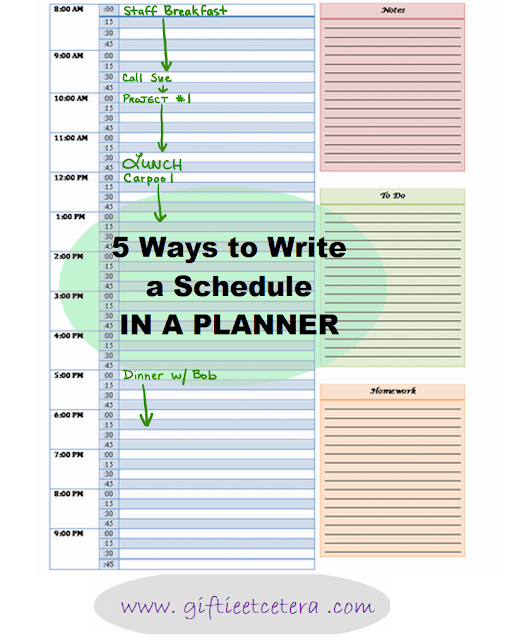

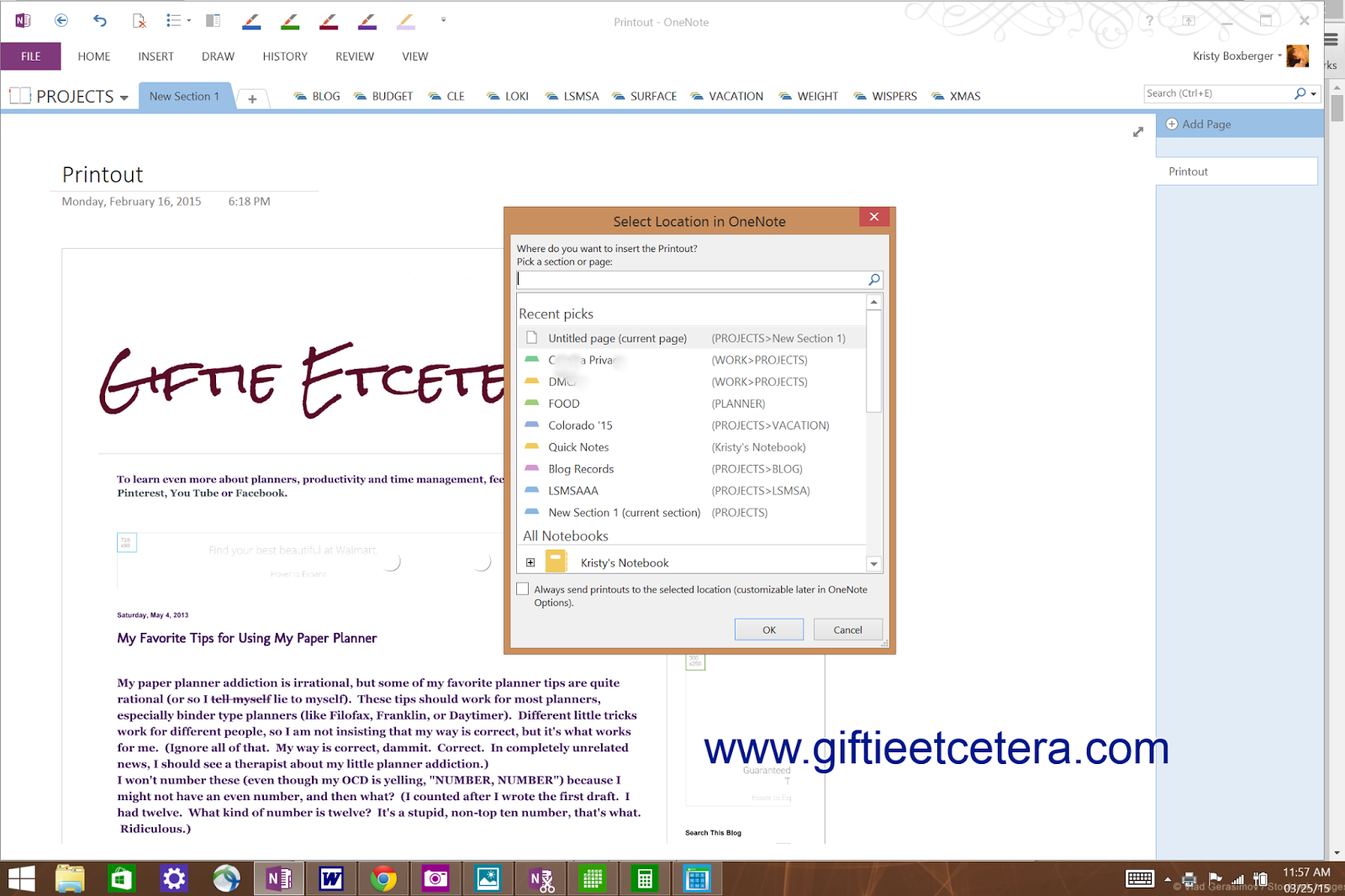
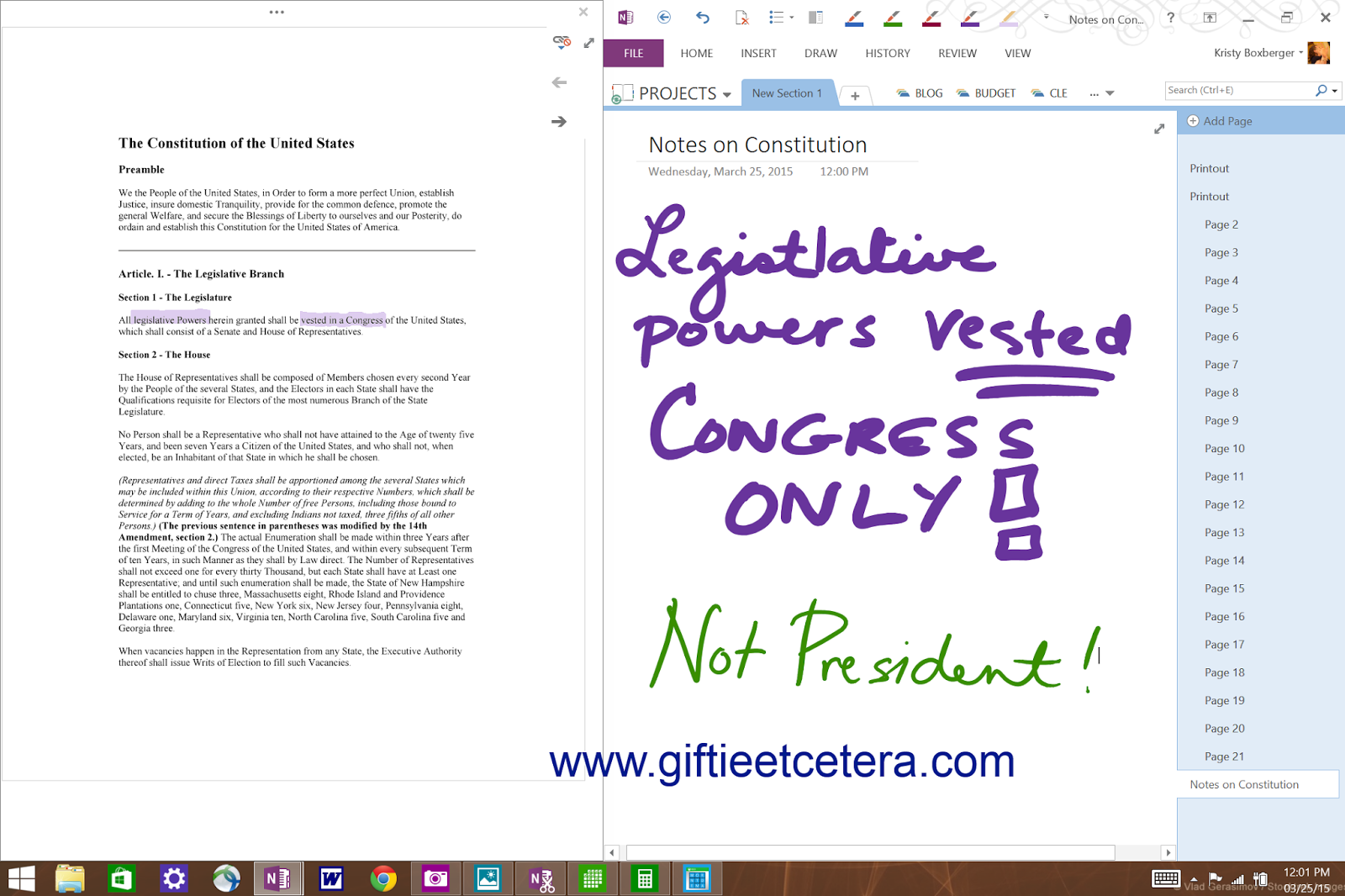









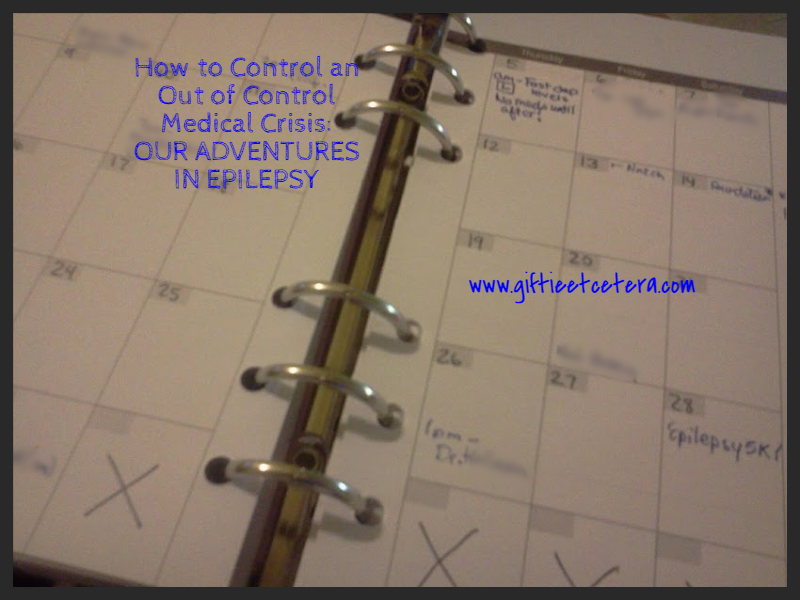















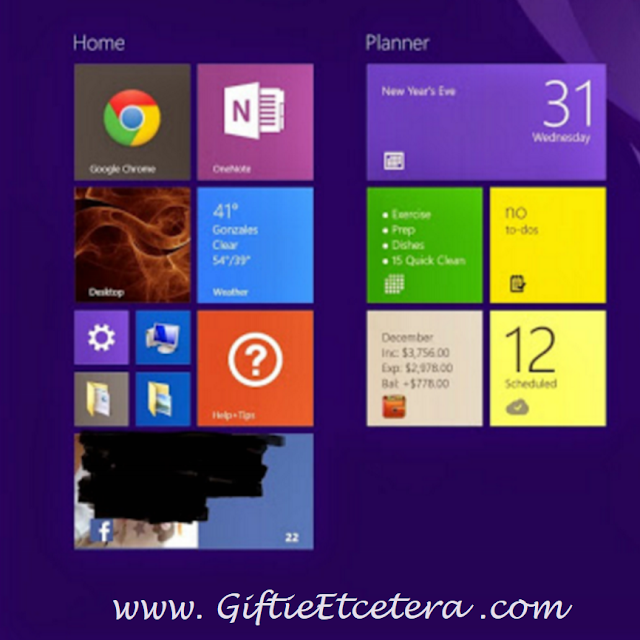

.png)






