But why limit yourself to a simple list of bookmarks? Upgrade that list (and the usefulness of bookmarks) by using more of the features of Chrome's bookmarks!
Two features are most useful.
1. Add the sites that you visit daily to the Bookmarks bar.
Simply go to the site that you like and click on the star in the upper right hand corner of the Google bar.
Change the name to something relevant but short.
TIP: Use short names for the bookmarks to add more bookmarks to the bookmarks bar.
Look right under the name at folders. Press the arrow to the right.
Select "bookmarks bar."
TIP: Select and drag the bookmarks on the Bookmarks bar to put them in your preferred order.
2. Use subfolders.
Click on the triple line shown in the upper right hand corner of the above picture, right under the red X.
Choose Bookmarks > Bookmark Manager.
In bookmarks, hover and right click over a bookmark to rename or create new folders under the bookmark as subfolders.
Imagine all the things that you can bookmark now.
*Research for work or school projects.
*Vacation Planning
*Project Planning
I simply think of my bookmarks as the same as Projects in my planner or ABC Files in my planner, but for websites.
Take a moment and organize your bookmarks in a way that works better for you and how you use the internet.
Etcetera.
Click on the triple line shown in the upper right hand corner of the above picture, right under the red X.
Choose Bookmarks > Bookmark Manager.
In bookmarks, hover and right click over a bookmark to rename or create new folders under the bookmark as subfolders.
Imagine all the things that you can bookmark now.
*Research for work or school projects.
*Vacation Planning
*Project Planning
I simply think of my bookmarks as the same as Projects in my planner or ABC Files in my planner, but for websites.
Take a moment and organize your bookmarks in a way that works better for you and how you use the internet.
Etcetera.

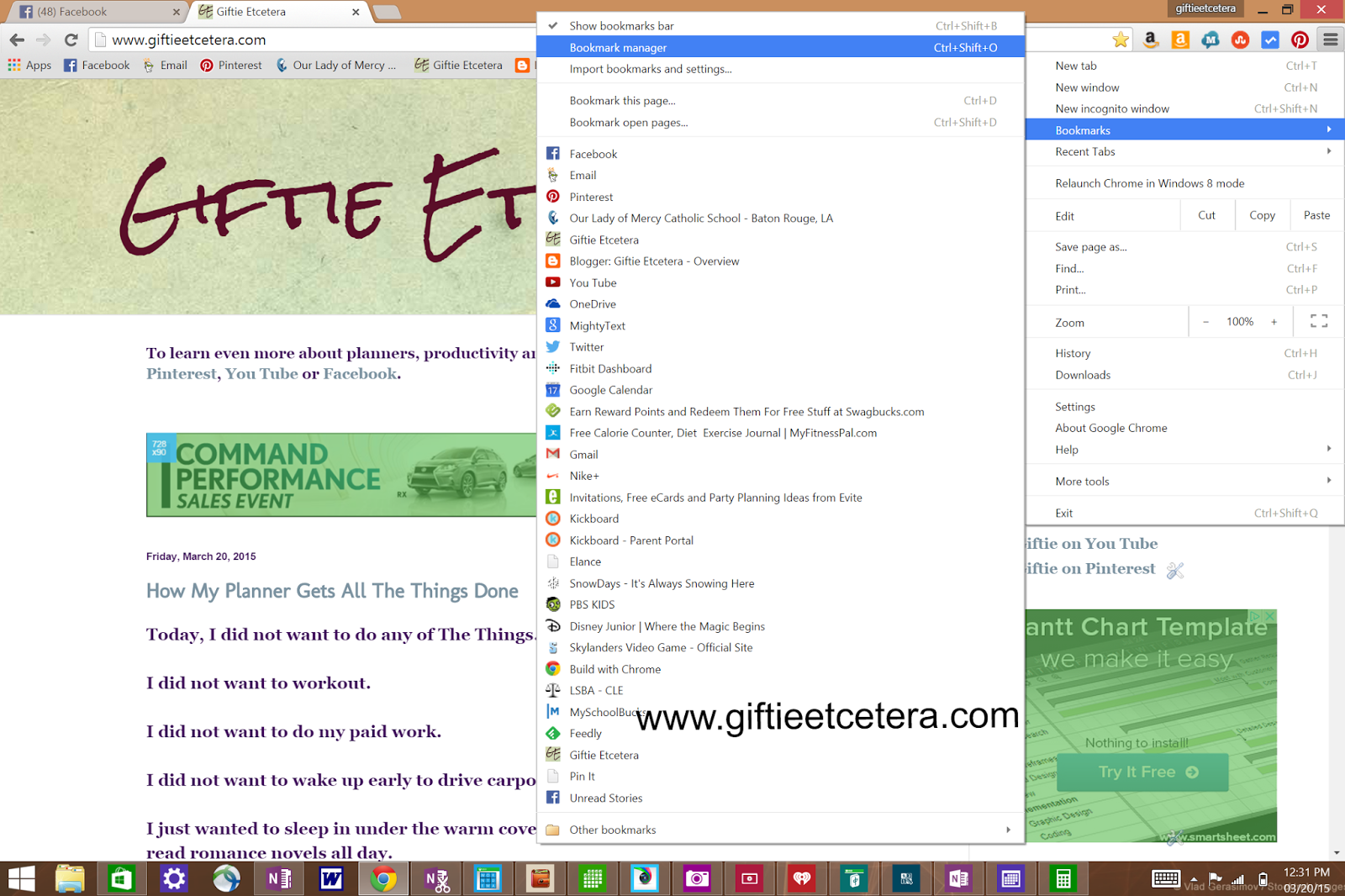

No comments:
Post a Comment